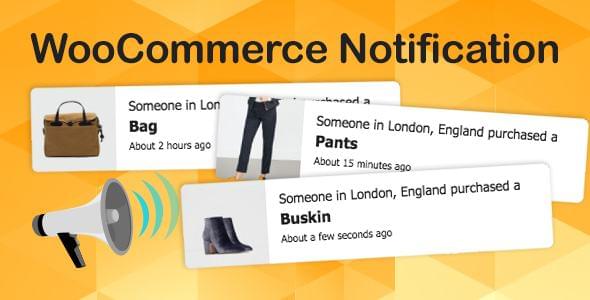WooCommerce Notification Plugin Recent Sales Popup
On your storefront, WooCommerce Notification Plugin Recent Sales Popup highlights recent orders. It’s the online counterpart to a bustling store, and it shows potential customers that your products are in high demand.
- By showing other consumers who have purchased your items, you can increase your conversion rate.
- Show buyer confirmation and social proof of orders in real time!
- Give visitors a sense of urgency and show off new products!
Demo: https://codecanyon.net/item/woocommerce-notification-boost-your-sales/16586926
Recommendation: Custom Creative Divi Modules Divi Supreme Pro
Function: WooCommerce Notification Plugin Recent Sales Popup – Upsells
Show Recent Orders
This plugin displays information from recent WooCommerce orders.
- Select the orders you want to view: Completed, On Hold, Cancelled, Refunded, Pending or Failed orders can be displayed.
- Order Time: Select a time and view orders from that point.
- Exclude Products: Remove products from notifications you don’t want to see.
- In Stock Products: You can choose whether to include in stock products in notifications.
Show Fake Orders
Do you want to boost sales of a specific item? Do you want to show your customers new products? This plugin can be useful with the fake orders feature.
- Create Order for Specific Products: Select some items and fill in the required details. For the selected products, the plugin will generate fake orders.
- Create Order for Your Selected Categories: If you have too many products in your store to select manually. This feature will help you select products for which to place fake orders.
- Create Order with Latest Products: Make up fake orders for the latest items. Assists you in getting new products in front of your customers.
- Address Auto-Detected: Create fake orders around customer address based on IP (city, country).
Random Purchase Time: The plugin will randomly select purchase time between the time boundaries you specify. - Dummy Customer’s Name and Address: Fill in the customer’s name and address as needed. To make fake orders, the plugin will combine with Selected Products/Selected Categories/Latest Products and Random Purchase Time.
WooCommerce Notification Messages in Many Formats
You have complete freedom to add and configure as many messages as you want. Each communication will be rendered in its own popup.
- Shortcodes: Shortcodes can be used to customize your messaging. This information will be extracted from your orders or automatically created by the system.
{city} – Customer’s city
{state} – Customer’s state
{country} – Customer’s country
{product} – Product title
{product_with_link} – Product title with link to single product page
{time_ago} – Time since purchase
{custom} – Use custom shortcodes
- US Addresses in the US: With the state shortcodes you can now display addresses in the US correctly.
For example, just bought a Woo Ninja in Chicago, IL, USA.
Design
WooCommer Notifications plugin gives you many choices for customizing your popups.
- Choose a popup background image: There are currently three background images to choose from, and more are added frequently.
- Border-Radius: Set the radius of the popup. UPS
- There are four popup locations and two product image locations available.
- Close icon can be enabled or disabled.
- Appearing and disappearing effects.
- When the popup appears, there is a sound effect.
- Add your own CSS to the mix.
- Choose from three different sizes of product images.
- Clickable product images: On the popup, you can now click on the product photo. It will take you to the website to buy the individual product.
- If a product variation is missing a product image, the plugin will display the parent product image instead.
- Show current product or items of the same category: The plugin will display the product that the customer is viewing or products from the same category.
- Assign pages: In settings, enable or disable the plugin on the home page, checkout page, and cart page. Conditional tags can be used to assign conditional tags to other pages.
- Show notifications on specific pages: You can use the Conditional Tags option to show notifications for specific pages based on the parameters that the page meets. Simply enter the ID or title of the page where you want the notification to appear.
- Set the time when the notification should appear, the delay after which it should appear, and the loop time.
Other
- Mobile compatibility: The plugin is fully compatible with mobile and responsive devices.
- Save log: When a visitor clicks on a notification, the save log helps the system save the information. The webmaster will then get statistics about the number of clicks and be able to analyze sales fluctuations. The reporting system allows you to track clicks by date or product name.
- The admin site will learn more about the attitude and behavior of the products shown in the notification by having a featured save log appear.
- Auto-update: You can set the plugin to auto-update using an Envato purchase code.
- Speed: Notifications will load once the site is loaded using AJAX technology. Your site’s loading performance will not be affected by the plugin.
- Ease of Use: The plugin has a user-friendly interface. It only takes a few minutes to set up using optimal default settings.
Changelog: WooCommerce Notification Plugin Recent Sales Popup
v1.4.7 - 2022.06.06 - Updated: Update support file - Update: Use passive listeners to improve scrolling performance - Fixed: Fixed grammar - Fixed: Fixed security - Update: Compatible with WC 6.5.0 and WP6.0 New Update Changelog v1.4.6 Update - Updated support file
siminal suggestion: Smart Notifications for WordPress – Web and Mobile Boost, FB Messenger, FB Notifications and Newsletters
Download WooCommerce Notification Plugin Recent Sales Popup v1.5.2
Note: Maybe you need to unzip before installing the plugin. We do not provide any guarantee if any theme/plugin contains virus. Please check Virustotal before using on localhost.