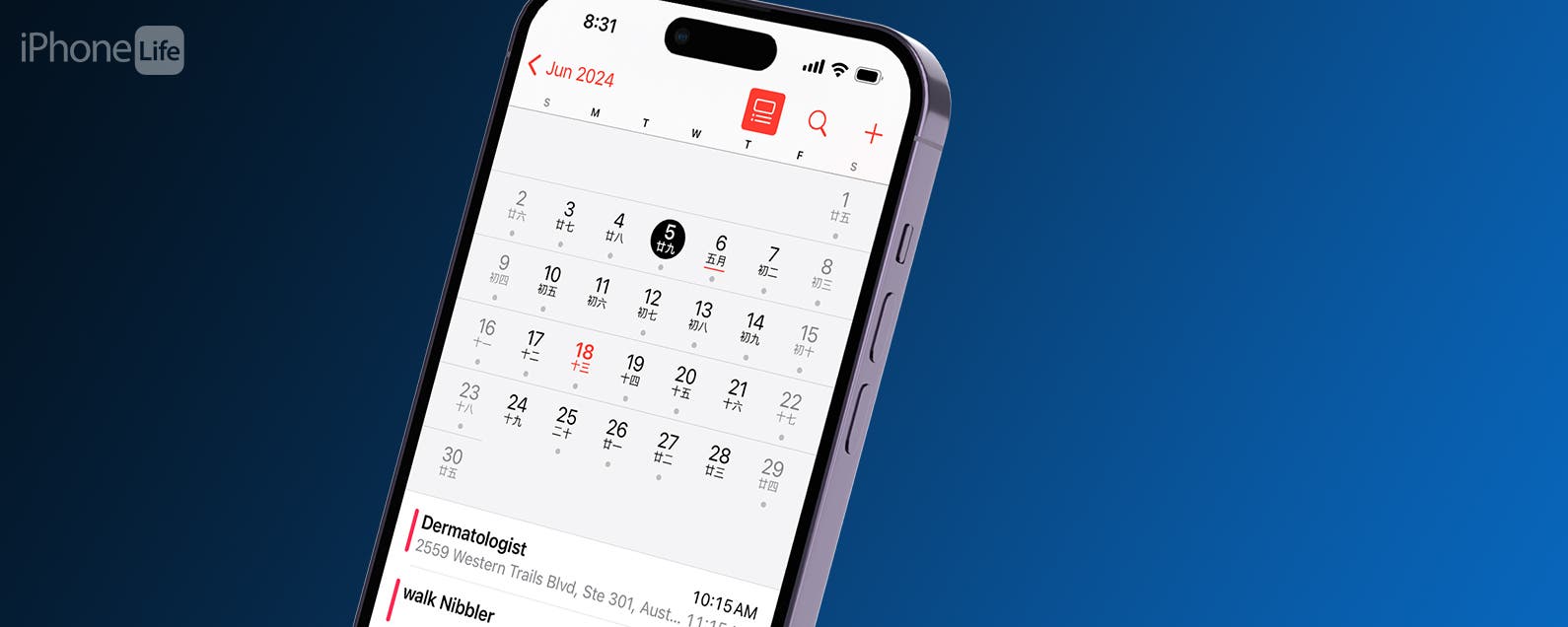How to Use the iPhone and iPad Calendar App
I use the iPhone and iPad Calendar app several times a day; it’s so useful! You can create events or appointments, and use iCloud to sync your calendars across all your Apple devices. You can even have multiple calendars: one for work, one for home, and so on! Let’s get started and learn how to create calendar events on your iPhone and iPad.
- Learn how to navigate the Calendar app on your iPhone and iPad so you can get the most out of it.
- Learn how to search, view, and add events in the iPhone Calendar app.
How to Add Events to iPhone Calendar
This trick works on iPhones running iOS 16 or later, but the screenshots below were captured using iOS 18. Learn how to update to the latest version of iOS.
The Calendar app is one of the most useful tools on your iPhone. Knowing how to use the Calendar on your iPhone ensures that you can keep track of appointments, birthdays, and other important events. Now, here’s how to navigate the Calendar app on iPhone and iPad. If you’re wondering how to add events from an email to your calendar on your iPhone, that’s another article.

Discover the hidden features of iPhone Get daily tips (with screenshots and clear instructions) so you can master your iPhone in just one minute a day.
- Open the Calendar app.

- In the month view, you can click Year to switch to the year view.

- In the year view, you can see an overview of the year. Click any month to return to the month view.

- Click on a day to view the events that occurred on that day.

- Click the “List” button next to the “Search” icon at the top of the screen to switch the way to view events in the calendar.

- Click the Search icon at the top of the page to search your calendar events.

- Click the plus icon to add an event.

That’s how to add an appointment to your iPhone calendar. Next, learn how to use time zone overrides in your iPhone calendar.