How to Rename Siri on iPhone in iOS 18
- Apple has provided a new accessibility feature called “Vocal Shortcuts” that allows you to specify custom phrases that Siri can understand to launch shortcuts and complete complex tasks.
- You can rename Siri on iPhone using Vocal Shortcuts in iOS 18.
- To do this, go to Settings -> Accessibility -> Set Voice Shortcut -> Siri.
Apple has completely revamped Siri with Apple Intelligence, giving it a host of new features and a fresh new look. The new version of Siri is more powerful, more capable, and more personal. In addition to the new shiny design and smart features, Apple now allows Siri to be freely renamed in iOS 18. Yes, you heard it right. In iOS 17, Apple removed the prefix “Hey” from “Hey Siri”, and in iOS 18, Apple allows you to replace Siri’s name with anything you like. Finally, you can give Siri a nickname. In this quick guide, we’ll show you how to rename Siri on your iPhone in iOS 18. Let’s get started!
Recommendation: WordPress WooCommerce Product Filter Plugin Filter Everything
How to change Siri’s name in iOS 18
You won’t find a direct option to rename Siri under Siri’s settings. Instead, this new option is part of the Voice Shortcuts accessibility feature introduced in iOS 18. Essentially, this feature allows users to assign custom phrases that Siri can understand to launch shortcuts and complete “complex tasks.” And, one of the shortcuts you can set up is an alternative to “Hey Siri.”
Here’s how to change Siri’s name using the Voice Shortcuts feature in iOS 18:
- First, make sure you’ve installed iOS 18 on your iPhone.
- Now, open the Settings app and navigate to the Accessibility section.
- Scroll down and select the Vocal Shortcuts option.
- Tap on the Set up voice shortcut option and then tap on the Continue button.

- Next, scroll down and select Siri under the System section. Make sure not to select Siri Requests from the top.
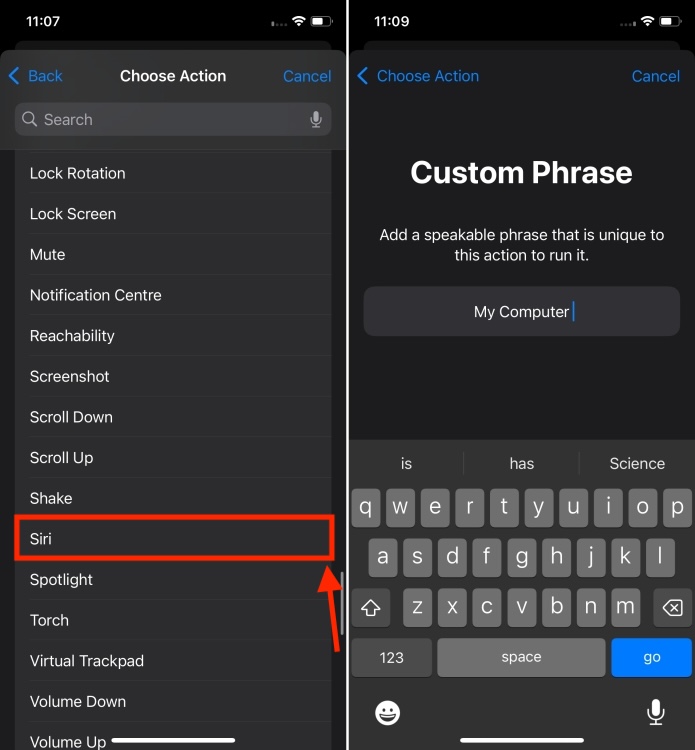
- You can now enter the name you want to use to activate Siri
- Now, say the custom phrase three times to help your iPhone recognize it.
- Once you’re ready, tap the Continue button to use it to activate Siri on your iPhone.
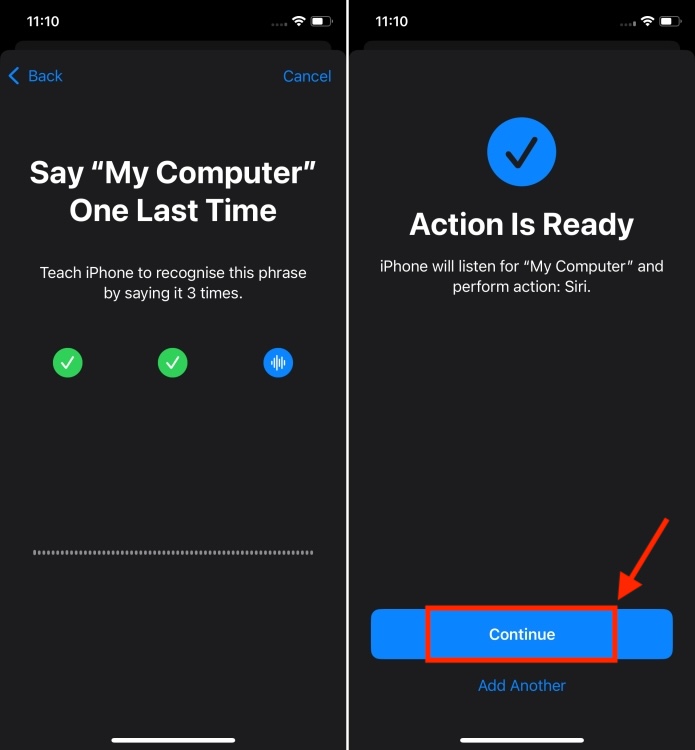
While renaming Siri on your iPhone is fun, there is a catch. You have to pause a bit after activating Siri through another command. With Siri, everything is seamless, and you can say an entire phrase in one breath, like “Hey Siri, what’s the weather today?”.
Unfortunately, this doesn’t work with Voice Shortcuts setup. Instead, you have to use the new wake word, pause, and then speak the command once Siri is activated. This delay, even if slight, may affect the seamless interaction flow for some users.
Also, keep in mind that the new name won’t sync with other devices like HomePod. You’ll still have to use Siri on other devices.
