How to Get Linux Features with Windows Apps
While Linux is a term that applies to many different flavors of operating systems, there are some features that Linux users will be familiar with, but Windows users must live without.
Thankfully, much like Linux, Windows puts the power in the hands of the user. Let’s look at some of the different features you can transfer from Linux to your own Windows system.
Recommended: How to extract ISO files using Linux
Getting Linux features on Windows
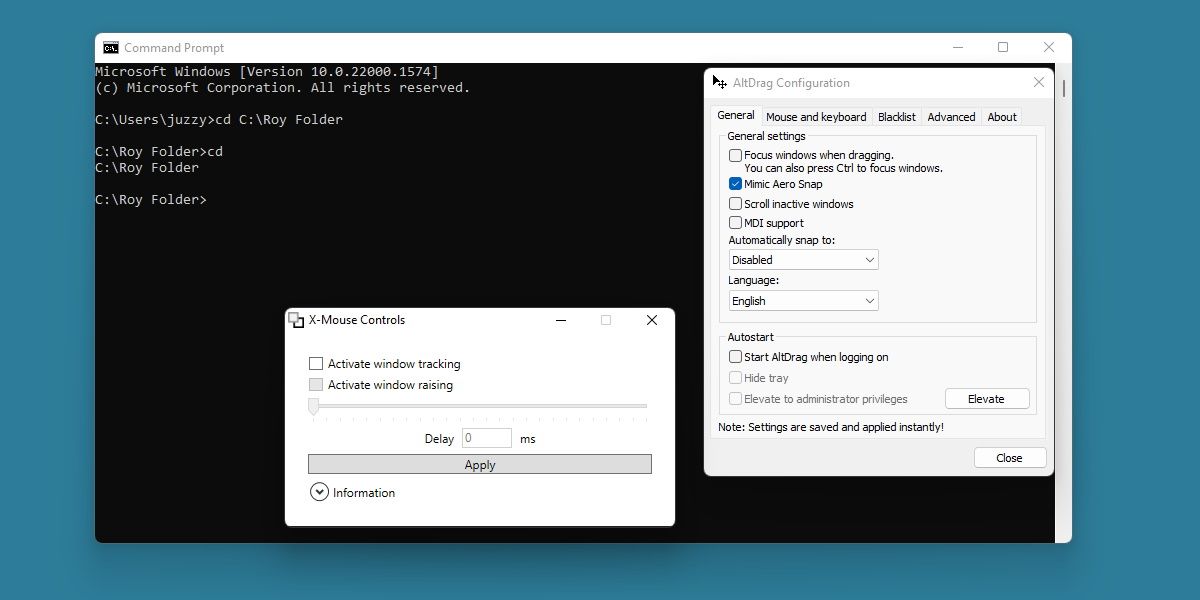
Linux offers many useful tools for advanced users, but at the end of the day, many of its features are simple and Windows either obscures them or doesn’t want to add them.
Implementing these features into your own Windows system is as simple as installing one of the many third-party programs designed to provide that functionality.
Linux still has many features that are difficult to emulate in Windows, but with this list, you’ll hopefully be able to bring in your favorite Linux features without much trouble.
1. AltSnap
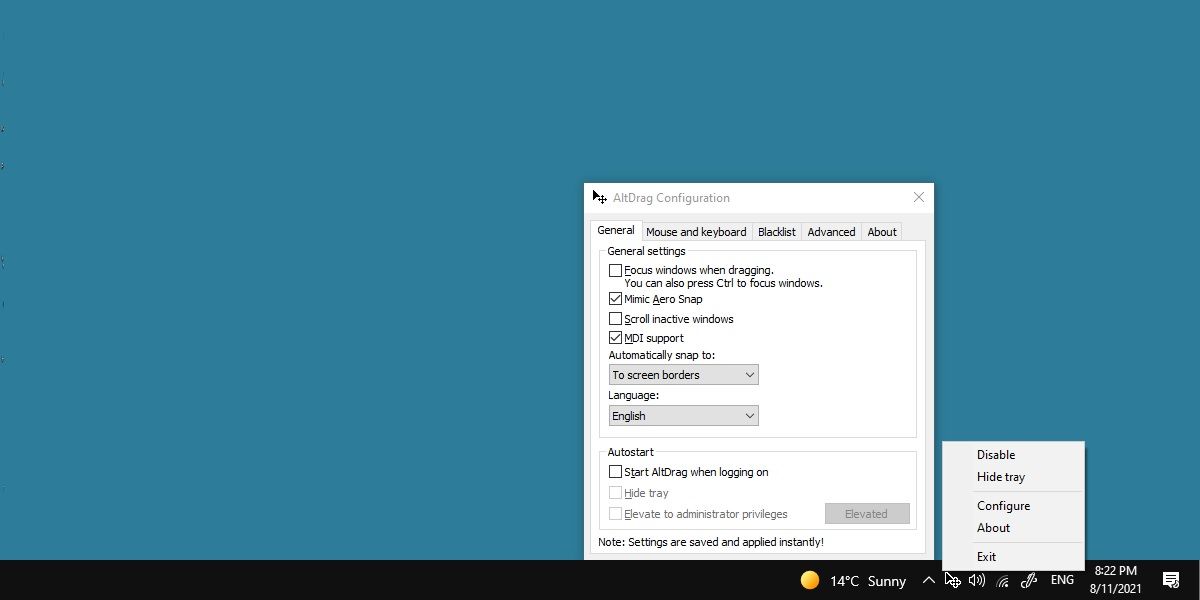
Linux has a rather famous feature that many people call Alt Drag, where you can easily rearrange windows without moving your mouse to the title bar.
Instead, you can hold down the alt key to easily manipulate desktop space while reducing the strain on your wrist.
A popular program called AltSnap can provide the same functionality for Windows. We have written about this powerful tool before, and it is as handy now as ever.
Download: AltSnap (Free)
2. X-Mouse Control
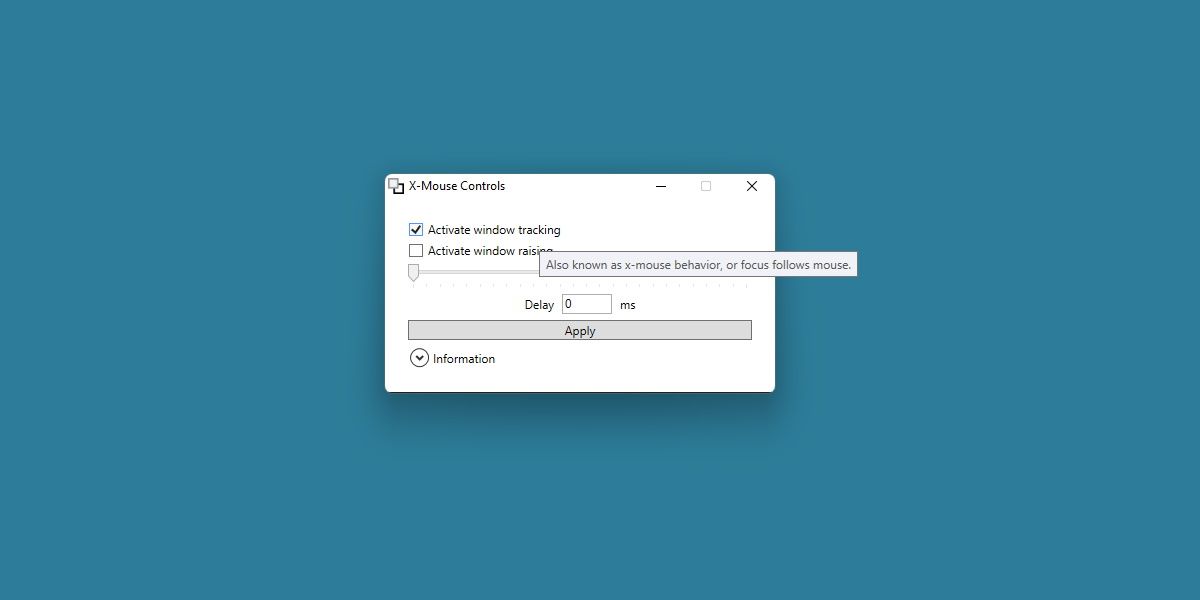
On Windows, clicking a window makes it the active window. Many Linux distributions follow a different tradition and simply hover the mouse over the window to make it active.
This saves one click and is actually a feature that already exists on Windows. However, you cannot activate this feature using the normal means.
Instead, X-Mouse Controls allows you to set this behavior by enabling the “Activate window tracking” option.
X-Mouse Control is another free and lightweight program, so it’s easy to get started.
Download: X-Mouse Control (Free)
3. Command Prompt Management command prompt management
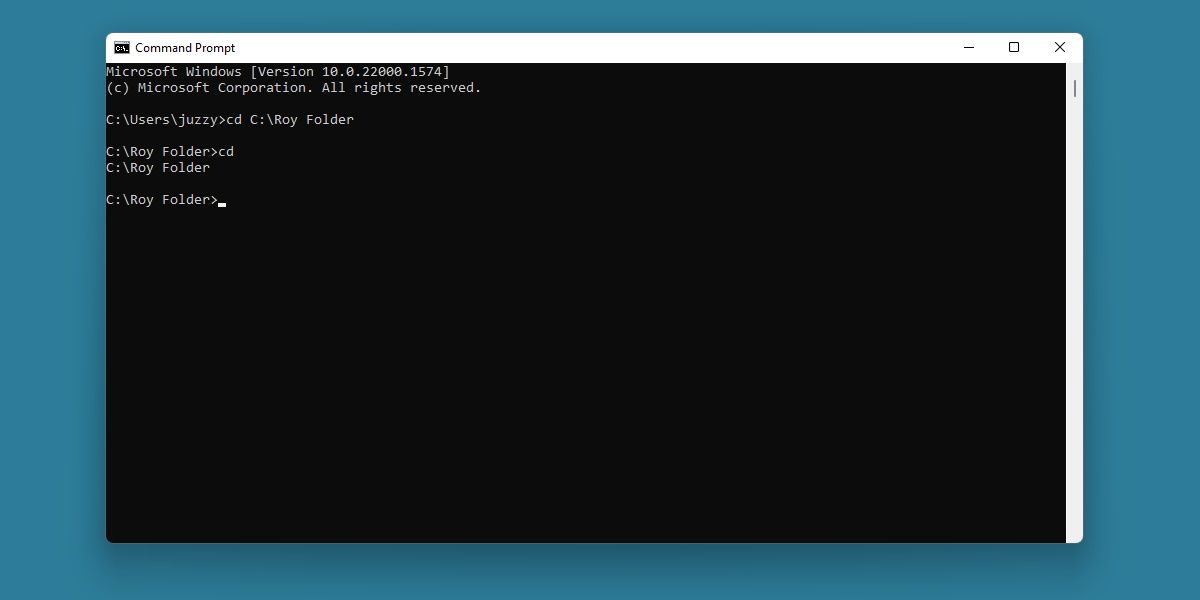
This one is a little obscure, but anyone who has used a Linux distribution in the past will know how useful it is.
On Linux, jumping to your home directory in a terminal window is as simple as typing cd. On Windows, it’s not so easy. You need to type cd %userprofile% to achieve the same effect.
This can be solved with a simple batch file.
Create a batch file named something simple, like gohome or simply gh. and insert the following code.
@echo offcd %USERPROFILE%
Save that batch file to a simple directory and add that directory to your environment variables.
Now you can use the batch file you named as the command to jump to your home directory. If you’re coming over from Linux, this can be a huge time saver!
4. Winaero Tweaker
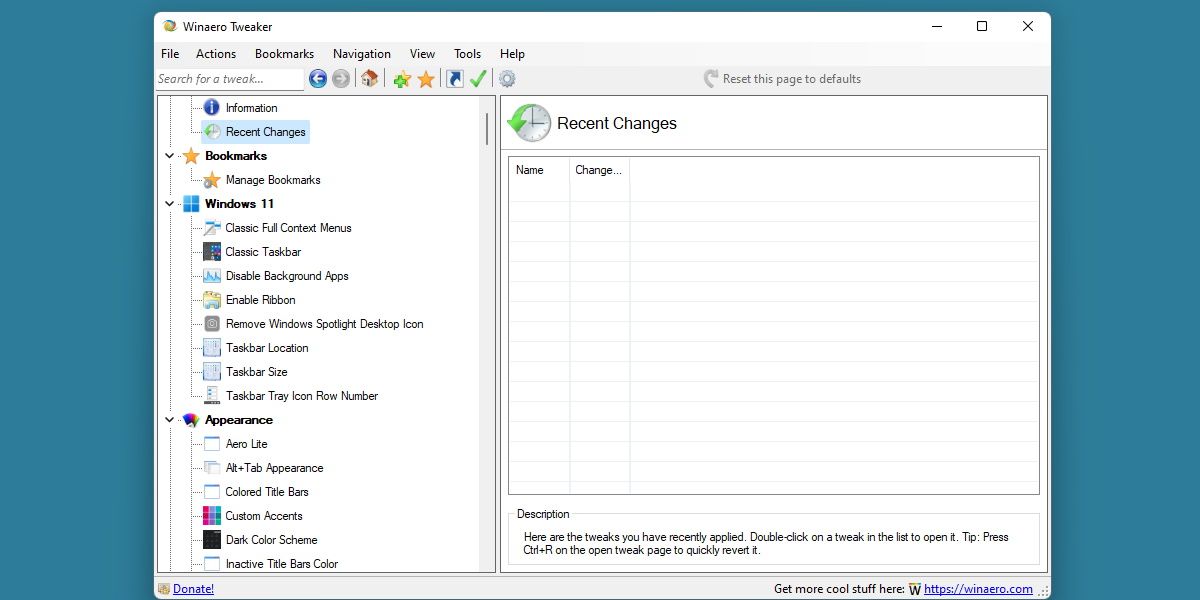
When comparing the advantages of Linux and Windows, one of the advantages of Linux is definitely how hands-off it is to the user.
So if we want to make our Windows experience closer to Linux, why not get rid of some of the annoying factors of Windows?
With Winaero Tweaker, you can disable telemetry, diagnostic data, annoying pop-ups, and various other Windows-only features that may get in your way.
Take a closer look at the different features of Winaero Tweaker to see what you can change. If you are coming over from Linux, you may be surprised at the number of features you can turn off using this application.
Download: Winaero Tweaker (Free)
Windows and Linux are as similar as they are different
There aren’t many Linux-only features that can be easily ported to Windows. Enjoying Windows as much as you enjoy your Linux system has a lot to do with crafting a perfect user experience, and luckily, Windows allows you to do that.
You won’t accomplish the same feats as a Linux power user on a Windows machine, but if you’re a former Linux user, you’ll probably feel more at home.
