How to Fix iPhone iOS 17 Green Screen Issue
Users love Apple’s iPhone most of the time due to the user-friendliness and familiarity of iOS and Apple’s seamless services. However, they often encounter some issues that completely brick their iPhones. One such issue is the infamous green screen issue that turns the iPhone screen into an inoperable green screen of death. Yes, while Windows has blue and/or black screens of death, iOS has green screens!
So, if you are one of the many unfortunate users who have encountered the frustrating green screen of death issue on their iPhone, then this post should help you out. In this guide, we discuss ways on how to fix the iPhone iOS 17 green screen issue and restore it to its normal state. Check out the following section for all the details!
What is the Green Screen of Death Issue on the iPhone?
Now, the green screen issue on the iPhone is an unusual situation that can be caused by a variety of reasons. These include buggy software updates, physical and/or water damage, temporary software glitches, and iPhone device malfunctions.
Additionally, the green screen issue may vary from model to model and may appear differently to users. For example, the screen of an iPhone 13 may turn green, while the screen of an iPhone 14 Pro may turn white or even purple.
Green screen issues on iPhones were not that common until recently, when Apple released its latest iOS 17 update. While the latest iOS version brings a ton of exciting new features for users to enjoy on their devices, it has apparently also caused green screen issues on some older iPhone models when users updated them to iOS 17.
For some users, the entire screen turned green after updating their iPhone, while others saw a green line appear on the screen that interfered with the on-screen content. The iPhone 14 and 14 Pro series are reportedly the worst affected models.
Fix the Green Screen Issue on iPhone
It is difficult to determine the actual cause of the problem on your iPhone at this time. However, whether your iPhone is completely inoperable or you are seeing a green line on the screen, you can try the fixes we mentioned below to try to fix your device.
1. Force Restart Your iPhone
Now, if your iPhone’s entire screen has turned green and is completely inoperable, one of the easiest fixes in this case is to hard restart or force restart the device.
Force restarting will not only restart your iPhone, but it will also reset the device’s RAM. So, if the green screen issue is due to a temporary glitch in the display settings, a force restart should fix it in no time.
So, to force restart your iPhone, press and quickly release the Volume Up button. Press the Volume Down button, and then press and hold the Side button on your iPhone.
Press and hold the Side button until the screen turns off completely and the Apple logo appears.
After the force restart, check if the green screen issue of your iOS device is resolved.
2. Restore Your iPhone Using iTunes
Another fix you can try when you are experiencing the green screen issue on your iPhone is to restore your iPhone using iTunes. To do this, you will need a Windows or Mac computer with iTunes installed. However, it is worth mentioning that restoring your iPhone using iTunes will most likely fix the green screen issue your device is currently experiencing.
That being said, you can follow these steps to restore your iPhone using iTunes:
1. Connect your iPhone to your Windows or Mac device using a data cable.
2.Launch the iTunes application on your computer.
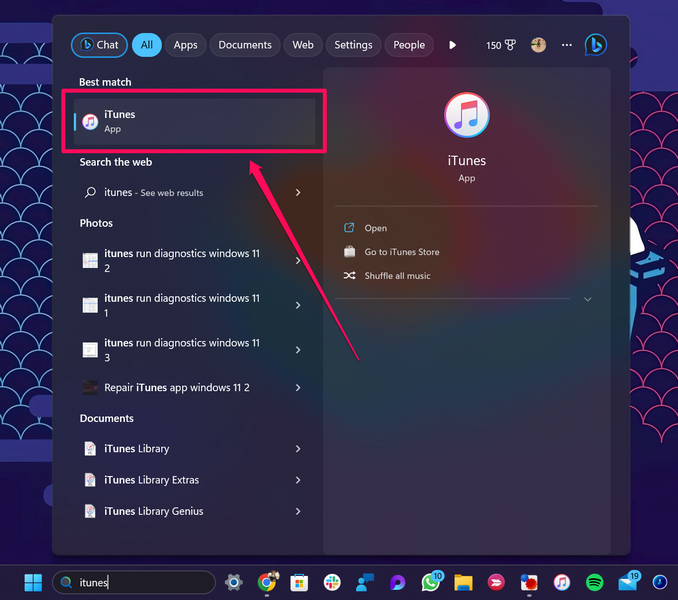
3. Click the iPhone icon to open it in iTunes.
4. On the iPhone dashboard, click the Restore iPhone… button.
5. Follow the on-screen instructions to complete the recovery process.
6. Also, keep your iPhone connected to your computer until the recovery is complete.
After your iPhone restarts and syncs with your Windows or Mac device, eject your iPhone and check if the green screen issue has been resolved.
3. Downgrade from iOS 17
If you are experiencing the iPhone green screen issue after updating your device to the latest iOS 17 update, you may need to downgrade your device to iOS 16. This also requires a Windows or Mac computer with iTunes installed.
You can then connect your iPhone to your Windows or Mac device, launch the iTunes program, and use it to downgrade to iOS 16. You can check out our in-depth guide on how to downgrade from iOS 17 to iOS 16 on iPhone for more information.
4. Check for Physical or Water Damage
Now, if you recently dropped your iPhone or put it in water, physical damage or water damage could be the reason why your device is experiencing green screen issues. So if you think that’s the case, you might want to have your iPhone checked by a certified professional.
5. Contact Apple Support
If you’re still experiencing green screen issues on your iPhone, you’ll need to contact Apple’s support team. You can head over to Apple’s official support page to browse through the options or contact them via X (formerly Twitter).
If you have an AppleCare+ plan, you can contact Apple support or take your iPhone to a nearby Apple store to learn about your replacement options. You can also download the Apple Support app on a spare iPhone and use it to navigate the available options.
FAQs
Why does my iPhone have a green screen?
The green screen issue on iPhone is an unusual and rare situation where the iPhone screen turns green and becomes completely inoperable. This can be caused by a hardware malfunction, software malfunction, water or physical damage, among other reasons.
Can I fix the green screen issue on my iPhone?
If the green screen issue on your iPhone is due to a software issue, you may be able to fix it on your device. However, if the problem is due to a faulty or damaged display panel, you will have to replace it to fix the green screen problem.
How Much Does It Cost to Get a Screen Replacement for an iPhone?
The cost of an iPhone screen replacement depends on the iPhone model. If you have an iPhone 13 or 14 model and take it to Apple to have the screen replaced, the price range will be between $229 and $379. However, if you have an AppleCare+ plan, you will have to pay less.
Summary
So, that’s it! These are our top recommendations for fixing iPhone green screen issues. We understand how frustrating it can be when you suddenly encounter a green screen and your iPhone becomes inoperable during your daily use.
So, we hope that this post helped you fix the above issues and get your iPhone up and running in no time. If that was indeed the case, don’t forget to let us know in the comments below.
