How to fix Fall Guys connection errors on Windows
Connection errors are a real curse for online games like Fall Guys. Not only do they ruin the game atmosphere, but they also prevent you from continuing your rank-up spree. Fortunately, it’s very easy to fix connection errors in Fall Guys.
In this article, we will take a look at all the possible culprits behind the connection errors in Fall Guys, and ways to eliminate them. So, let’s get started.
Recommended: Multipurpose Responsive WooCommerce Theme Flatsome
What causes a connection error in Fall Guys for Windows?
It’s very easy to log in to Fall Guys and play it on your computer. However, if you are unable to log in and see a connection error, the following may be the cause:
- Your internet connection is weak or unstable.
- You are using a VPN or proxy server.
- Windows Firewall is blocking Fall Guys from accessing the internet.
Now that we know all the possible culprits behind the problem, let’s start fixing it.
1. Check your connection
Before making any changes to your network settings, make sure a weak internet connection is not the cause of the problem. You can check this by visiting an internet speed test website.
If the results show that your connection is unstable and the signal is weak, you must troubleshoot your connection. Check out our guide on network diagnostics tips for ways you can try to fix your connection again.
If manual troubleshooting does not make any difference, consider contacting your ISP.
2. Close network hogging applications from the background
Connectivity errors in most online games are usually caused by network hogging applications running in the background. These applications consume most of the available bandwidth, leaving limited options for the main application (in this case, Fall Guys).
The best thing to do in this case is to find and close all such applications from the background. You can do this with the help of Task Manager.
First, launch Task Manager and look for applications that are hogging the most bandwidth. You can detect them by looking at the Network section. Note that the higher the Network value, the more bandwidth the application consumes.
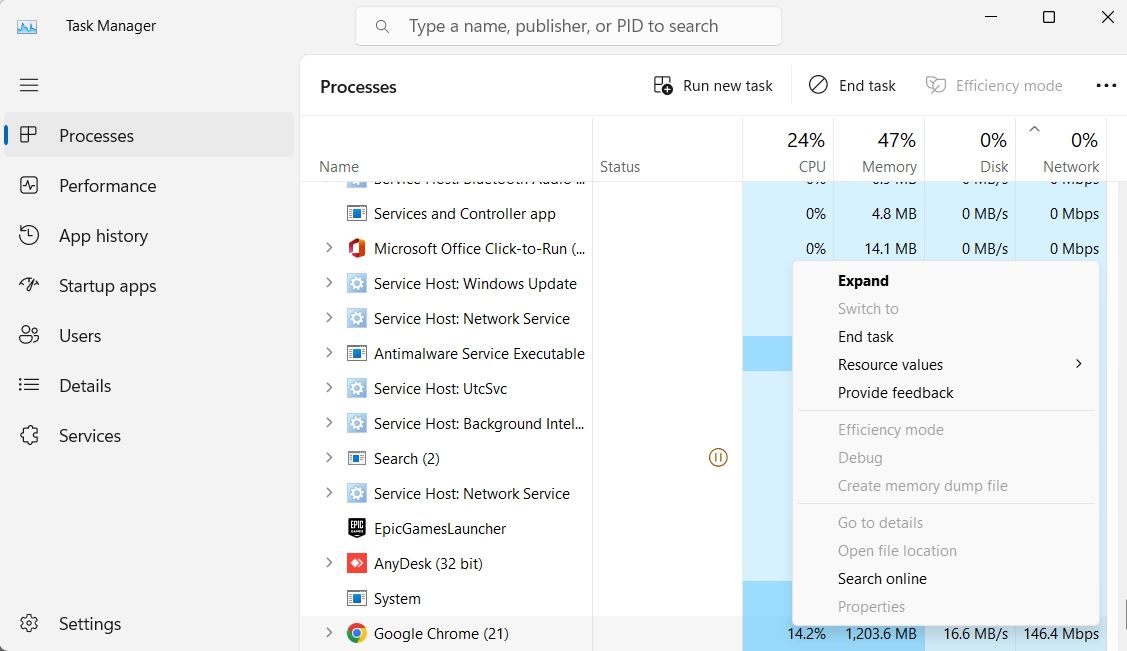
Then, right-click on all such applications and select End Task. After that, restart Fall Guys and check if the problem persists.
3. Temporarily disable Windows Firewall
Windows Firewall may interfere with the work of Fall Guys and cause connection errors. In this case, the solution is to temporarily disable Windows Firewall.
You can do this:
- Open Windows Search by pressing Win + S hotkeys, type Windows Defender Firewall, and press Enter.
- Select Windows Defender Firewall On or Off in the left sidebar.
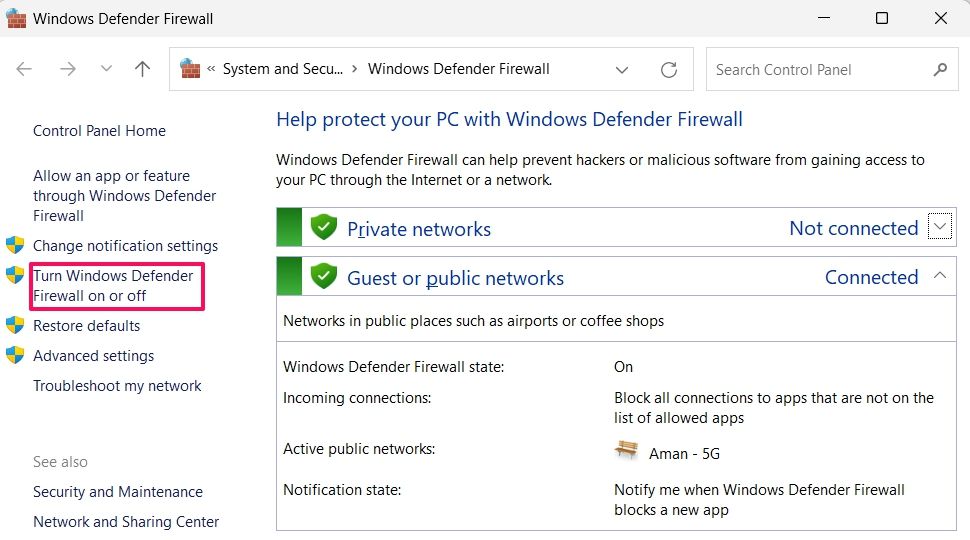
- Select Turn off Windows Defender Firewall (not recommended) under both the Private and Public network settings.
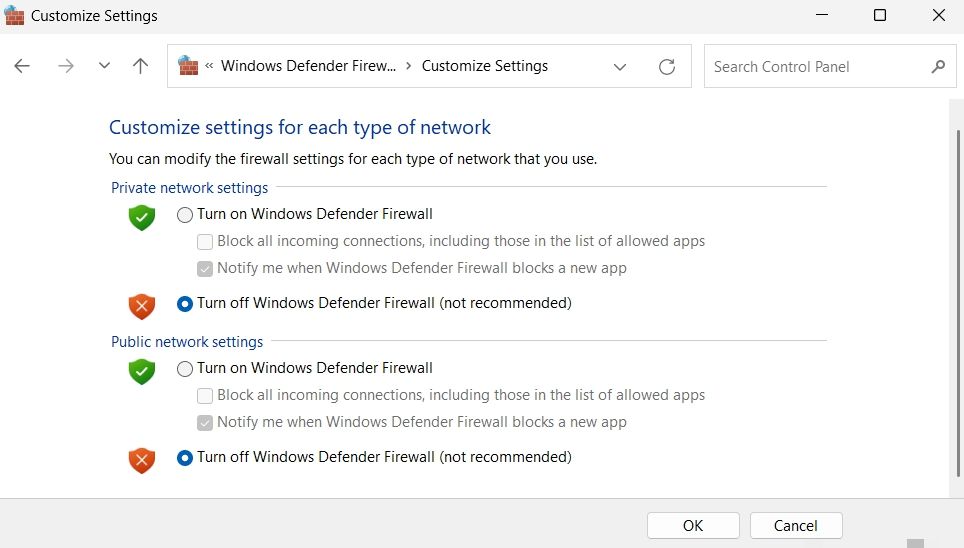
Now, check if the problem persists. If not, enable Windows Defender Firewall and then add Fall Guys to the Windows Firewall exceptions list. That’s it:
- In Windows Search, type Allow an app through Windows Firewall and press Enter.
- Click on the Change settings button and select the Allow another app option.
- Click on Explore from the window that pops up.

- Go to the Fall Guys installation folder. It will be C:\Program Files\Epic Games\FallGuys if you kept the same destination during installation.
- Select FallGuys_client.exe and click Add.
That’s it! Fall Guys has now been added to the Windows Firewall exceptions list.
4. Disable any active proxy servers
If you connect to a proxy server, this may cause connection issues. Therefore, disable any proxy you are using and check if it solves the problem. Here’s how you do it:
- Open Windows Search, type Command Prompt, and select Run as administrator from the right pane.
- In the console, type netsh winhttp reset proxy and press Enter.
5. Connect to a different DNS server
Sometimes, the DNS you are using may not be the fastest. In this case, your best bet is to switch to a public DNS, such as Google DNS. Switching to a public DNS will ensure you get better connectivity and performance from your internet connection.
Please follow the steps below to change to Google DNS:
- Open Control Panel using one of several methods.
- Navigation Network & Internet > Network and Sharing Center.
- Click on your connection name and select Properties from the window that pops up.
- Select Internet Protocol Version 4 (TCP/IPv4) or Internet Protocol Version 6 (TCP/IPv6) and click Properties.
- Select the Use the following DNS server addresses option.
- If you are using IPv4, enter 8.8.8.8 in Preferred DNS Server and 8.8.4.4 in Alternate DNS server.
- If you are using IPv6, enter 2001:4860:4860::8888 inside Preferred DNS Server and 2001:4860:4860:: 8844inAlternate DNS servers.
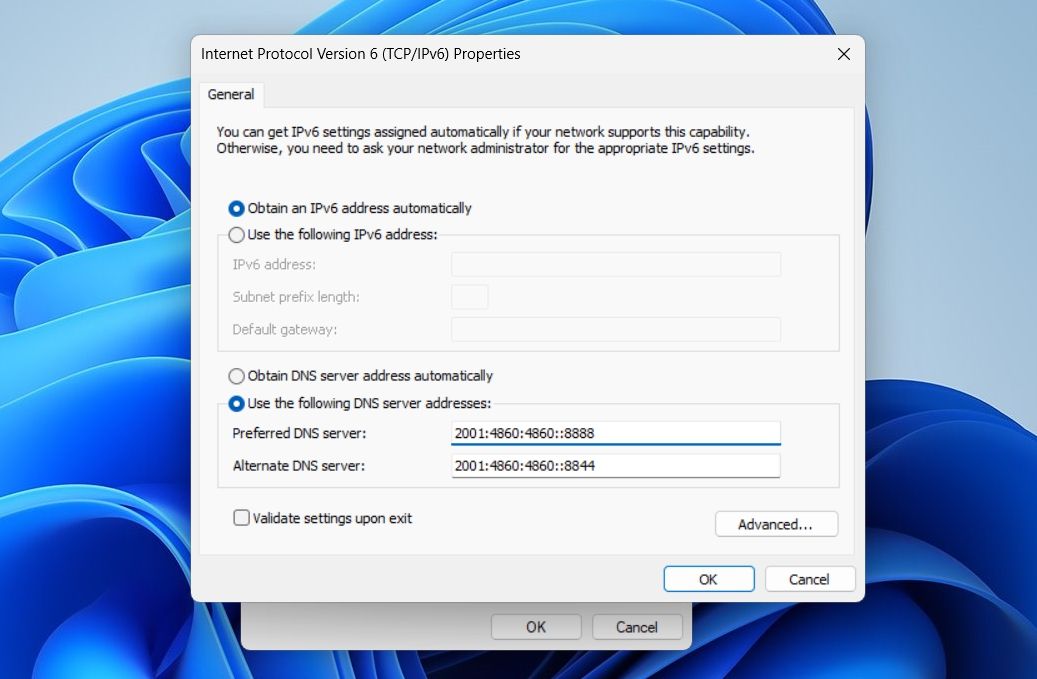
- Click Ok.
6. Edit Fall Guys Engine.ini Files
The next thing you can try to fix the connection error in Fall Guys is to edit the Engine.ini file. Here’s how:
- Press Open the Run dialog box by pressing Win + R keys, enter %localappdata%, and click OK.
- Navigation >EpicGamesLauncher > Saved > Config > Windows (EpicGames Launcher) > strong>Saved > Configuration > Windows).
- Right-click the Engine.ini file, hover the cursor over Open and select Notepad strong> from the context menu.
- In the Notepad window that appears, type the following line and press Ctrl + S to save it.
[HTTP] HttpTimeout=10 HttpConnectionTimeout=10 HttpReceiveTimeout=10 HttpSendTimeout=10[Portal.BuildPatch] ChunkDownloads=3 ChunkRetries=20 RetryTime=0.5
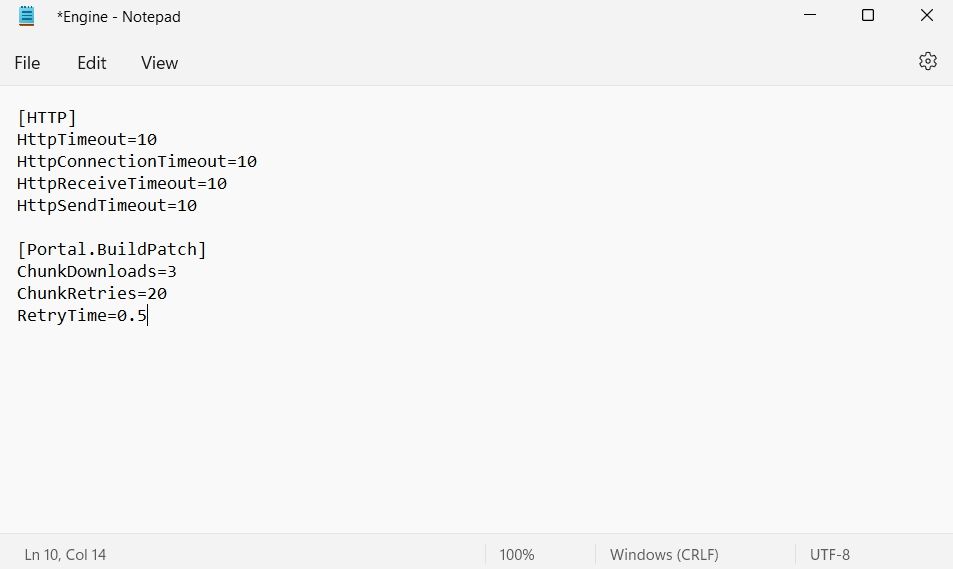
Launch Fall Guys and check if the problem persists.
7. Reset Winsock settings
Winsock is a protocol that allows programs to communicate with each other via the Transmission Control Protocol/Internet Protocol (TCP/IP) A program that connects to the Internet. If this program has problems, applications like Fall Guys will have a hard time connecting to the Internet.
To resolve this issue, you must reset the Winsock data. You can do this by following these steps:
- As we described in method 4 above, use the administrator Permissions to open a command prompt.
- Type netsh winsock reset and press Enter.
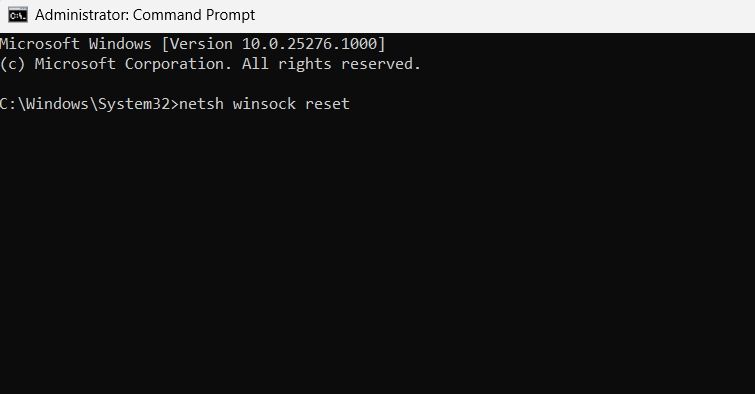
Now, restart your computer and check if the problem is resolved.
Connection Errors Fixed
Like most multiplayer games, Fall Guys Requires an internet connection to run. But when it can’t connect to the internet, it’s of little use. Fortunately, this is a very common problem that can be easily fixed using the above fixes.
