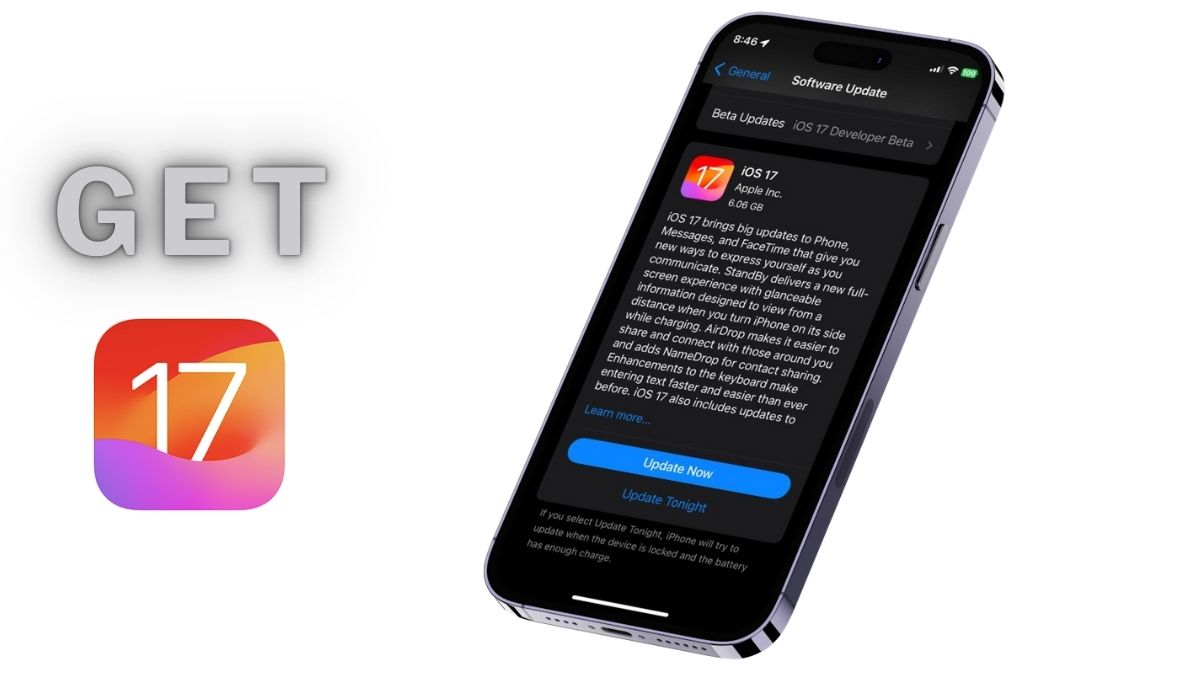How to Download and Install iOS 17 on iPhone
Apple’s much-anticipated iOS 17 has created a huge buzz during the beta days after the update was announced at the WWDC event in June this year. Today, the Cupertino giant has finally launched iOS 17 to the public, which means you can now download the update on your device!
So if you’ve been waiting for the beta days to end for the latest iOS 17 update to be publicly released on your iPhone, now is the time! Today, we’ll help you download and install iOS 17 on your iPhone.
Continue reading this article to learn about the latest features and changes in iOS 17. We’ve also listed all the iPhone models that support the latest iOS update. All in all, this is your complete rundown of Apple’s latest iPhone operating system.
New Features in iOS 17
Now, before we dive into which iPhones support iOS 17 and how to get it on your device, let’s first give an overview of the latest The latest features and changes that come with this iOS iteration, and there are a lot of them!
Firstly, Apple has put a lot of focus on system features and apps this year, adding all sorts of new and useful features across Messages, Mail, FaceTime, Safari, and Screen Time. For example, in Messages in iOS 17, you can now swipe on a text to start a reply thread in a chat. You can also use the new inline predictions in the iOS 17 keyboard to easily complete common text phrases in system apps like Mail and Messages, as well as third-party apps like WhatsApp.
However, one of the standout features of iOS 17 has to be the new Standby mode, which turns your iPhone into an information hub for your desk or nightstand while charging wirelessly on a compatible stand.
Other major focus areas of the latest iOS 17 update include AirDrop and SharePlay, as it brings a ton of welcome changes to the file, information, and experience sharing technology on the iPhone. These include the ability to easily share contacts with other iPhone users using NameDrop, and the ability to control music in a CarPlay-enabled vehicle using SharePlay.
Once you update your device, you’ll get a variety of other new features in iOS 17. You can keep an eye on the iOS section on our website to stay up to date on all of this stuff.
These iPhones Support iOS 17
As with previous years, Apple has removed older iPhone models from the list of iPhones that can support the latest iOS 17 update. While we’ve listed all the iPhones that support iOS 17 below, all you basically need to know is that any iPhone model that came out before the iPhone XS series will not be able to get iOS 17.
With that said, let’s take a look at the iPhone models that support Apple’s latest iOS 17 update:
- iPhone SE (2nd generation).
- iPhone XR, iPhone XS, iPhone XS Max.
- iPhone 11 and 11 Pro series.
- iPhone 12 Mini, iPhone 12 and 12 Pro series.
- iPhone 13 Mini, iPhone 13 and 13 Pro series.
- iPhone 14 and 14 Pro series.
- iPhone 15 and 15 Pro series. *The latest iPhone 15 and 15 Pro series come pre-installed with iOS 17.
So, these are the iPhone models that support iOS 17. If you are not using any of the above iPhone models, unfortunately, you will not be able to enjoy the latest iOS 17 features on your device.
Download and Install iOS 17 on Your iPhone
Okay, now let’s finally get into how to actually download and install the latest iOS 17 update on your iPhone. It’s fairly simple, and you can just follow these steps to get iOS 17 on your iPhone in no time:
1. Launch the Settings app on your iPhone.
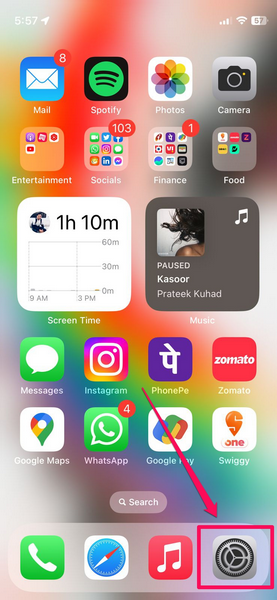
2. Go to the General settings page.
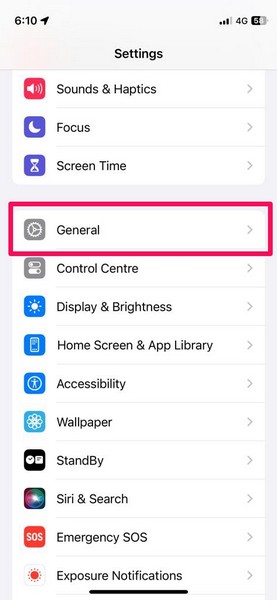
3. Click the Software Update option.
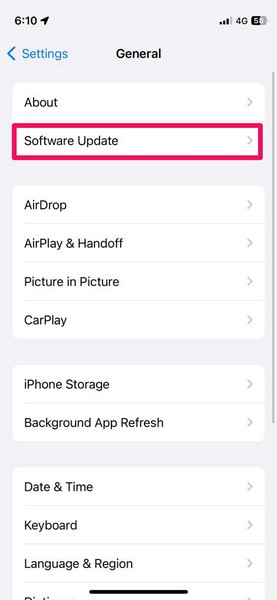
4. Wait for the iOS 17 update to populate.
Note: During this process, make sure your iPhone is connected to a power source and an active internet network. Your device should also have enough storage space to download the update.
5. Once the update is displayed, tap the Update Now button to continue.
6.Provide your device passcode and Follow the on-screen instructions to continue the process.
7.During the update, your iPhone will automatically restart a few times, which is completely normal.
Once the update is complete, you will receive a notification on your lock screen stating the same. You can then unlock your iPhone with your passcode and try out all the amazing new features of iOS 17 on your device.
Summary
So there you have it! This was our brief guide on all the new features of the latest iOS version and how to download and install iOS 17 on your iPhone right now. We hope this helps you install iOS 17 on your device and try out all the new features. Let us know what you think about the latest iOS iteration in the comments below.