How to Downgrade iOS 18 to iOS 17 Without Data Loss
The new iOS 18 is coming out soon and Apple will soon allow people to install the beta version to see what the new operating system is all about. But before installing it, you need to know that beta versions are not known for their stability. There may be multiple deal-breaking bugs in the beta version, which may make your iPhone unusable. However, these are nothing to worry about if you know how to downgrade iOS 18 to iOS 17 without data loss.
Now, when you want to remove iOS 18 beta from your iPhone/iPad, there are several methods that you can follow. Some methods will allow you to downgrade without any complicated steps, while some methods require some techniques. Some methods may not even allow you to downgrade iOS 18 beta to 17 without losing data.
So, how to restore from iOS 18 to iOS 17 safely? Well, that’s exactly what this guide is all about. It will walk you through some of the most effective methods.
Can you downgrade iOS 18 to 17 on iPhone and iPad?
Yes, you can uninstall iOS 18 beta from iPhone/iPad. However, it is important to note that the downgrade method can be tricky if you follow the right method. Speaking of which, in this guide, we will walk you through multiple methods. Here’s a quick breakdown of each method:
| Method | Effectiveness | Time Requirement |
| Tenorshare ReiBoot | Very Effective | Quickly |
| iTunes | Effective | Long |
| Remove profile | Medium validity | Short |
Back up your data before downgrading iOS 18 to 17
Before we dive into how to downgrade iOS 18 beta to 17, it’s vital to protect your data. Downgrading can sometimes go wrong, so creating a backup ensures you don’t lose any precious photos, messages, or apps. There are three easy ways to back up your iPhone:
Back up with iCloud
Your iPhone can automatically back up to iCloud storage. Go to Settings > tap your name > iCloud > iCloud Backup and make sure the switch is turned on. Press Back Up Now to start a new backup.
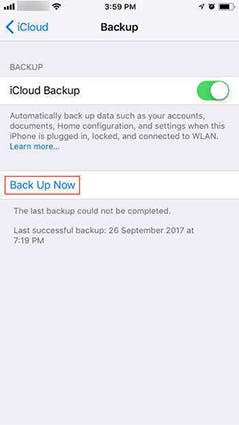
Use iTunes (Windows) or Finder (Mac)
Connect your iPhone to your computer and open iTunes/Finder. Select your device and click “Backup Now” under the “Backup” tab.
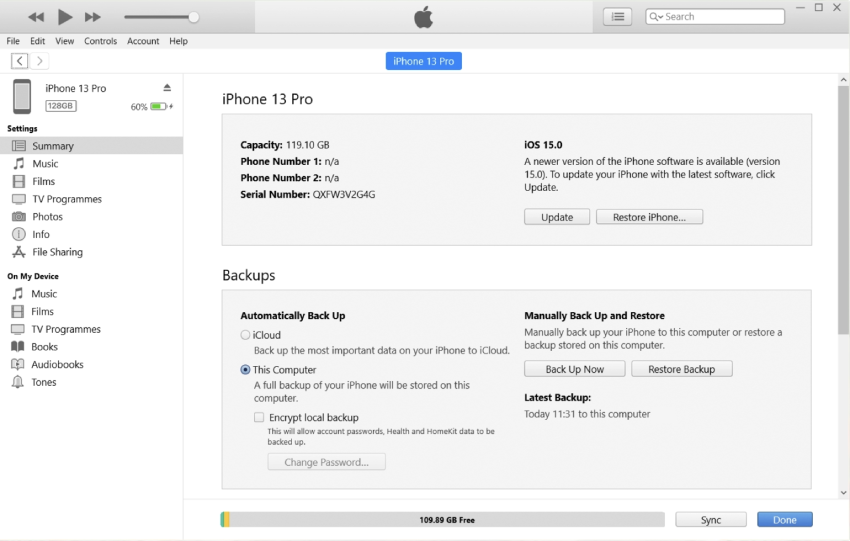
How to downgrade iOS 18 to iOS 17 using computer?
Putting everything aside, let’s now delve into how to restore from 18 to iOS 17. First, let’s talk about the method that requires a computer.
Downgrade to iOS 17 in one click, no data loss
If you want to go back to iOS 17 without iTunes and have a computer, it’s best to use the ReiBoot downgrade tool. It’s a reliable iOS management tool that also makes iOS downgrades a breeze. Please see the following steps:
- Connect your iPhone to the computer and run ReiBoot. Select “iOS Upgrade/Downgrade” on the main interface.
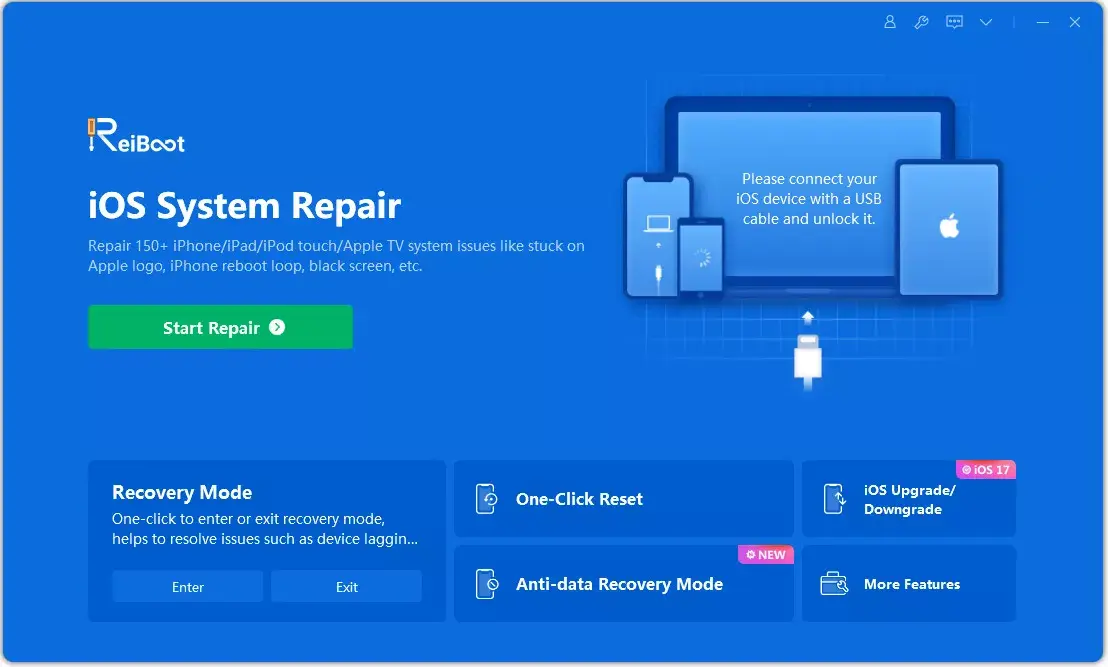
- Since you want to downgrade to the beta version, please select the “Downgrade” option.
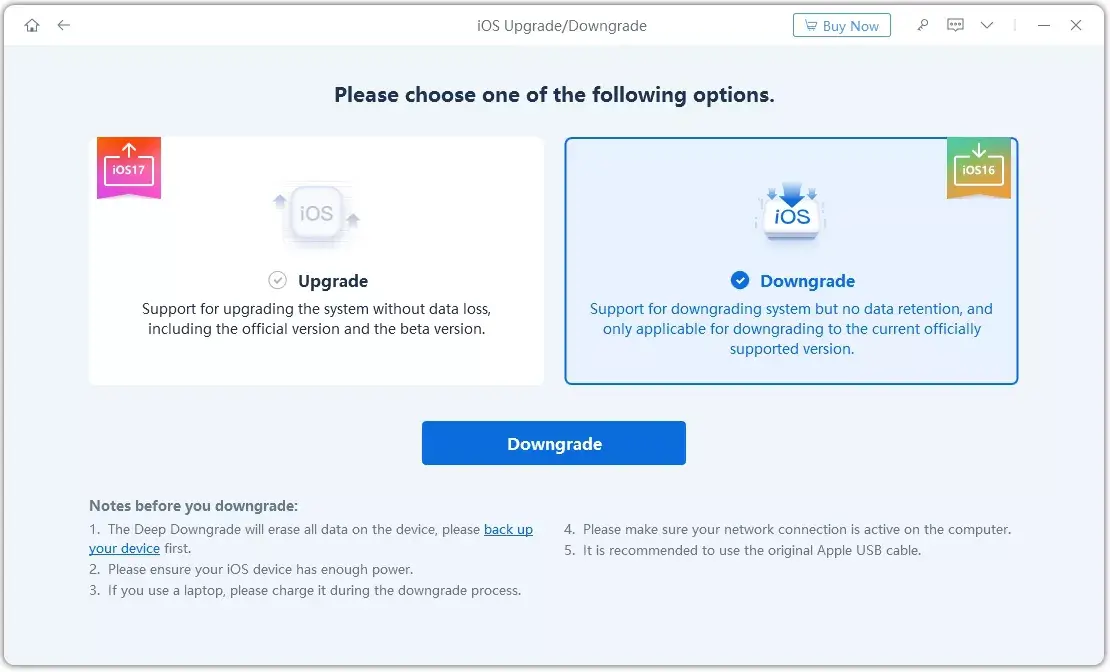
- ReiBoot will automatically detect compatible firmware for downgrade. Click “Download” to get the package.
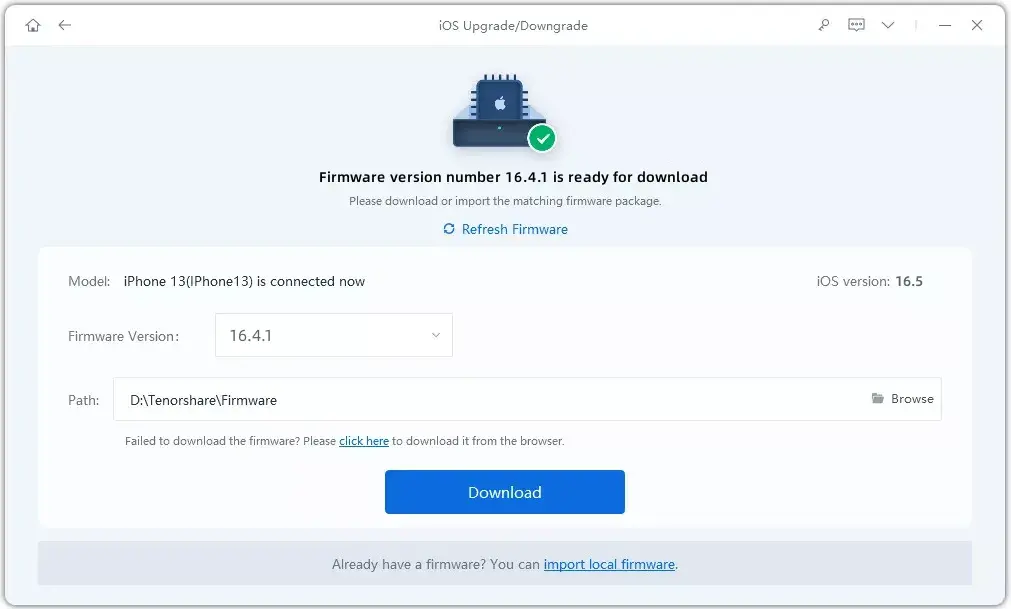
- After the download is complete, click “Start Downgrade”. Make sure you have a backup, as this process may delete data.
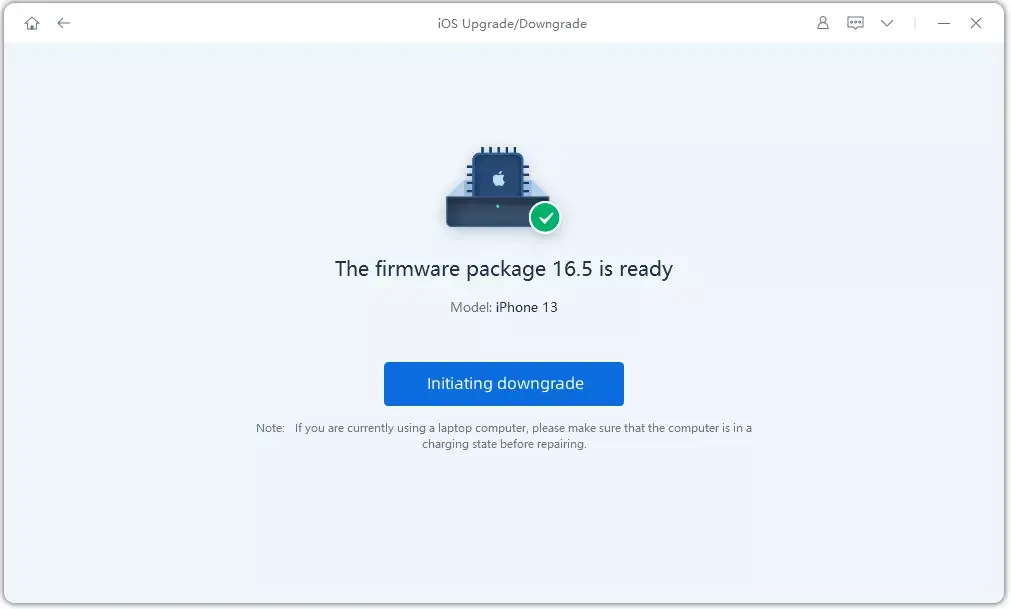
- The program will start downgrading your iPhone. Do not disconnect the device at this stage.
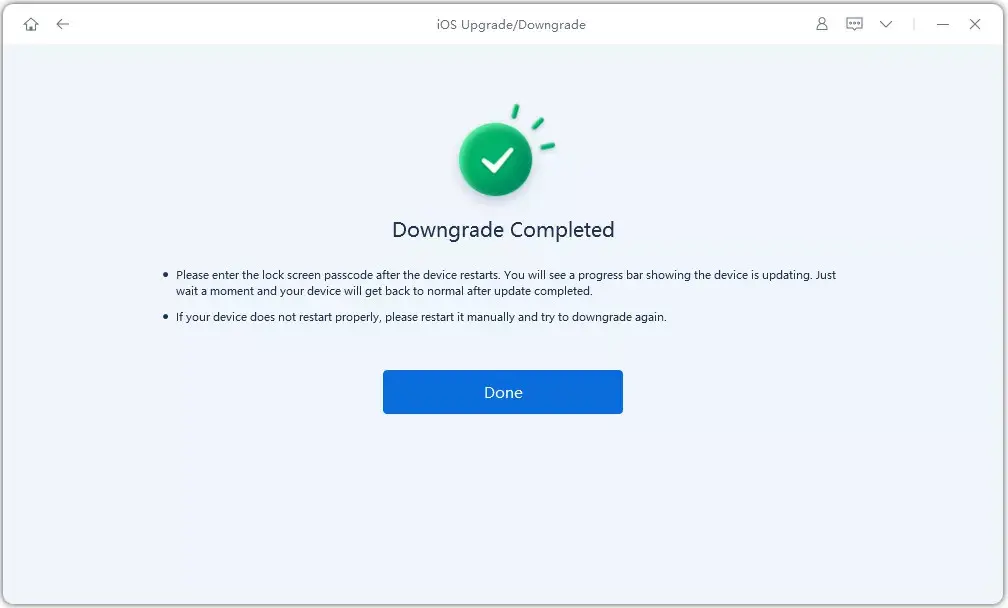
Make sure Apple is still signing the version of iOS 17 you want to downgrade to. You can check its signing status on the IPSW website. If it is not signed, you cannot downgrade using this method.
Once completed, your iPhone will be running iOS 17 and you can restore your data from the backup you created earlier.
Remove iOS 18 from iPhone or iPad using iTunes
You can downgrade from iOS 18 to iOS 17 using iTunes. Here are the steps:
- Go to the IPSW download website and download the signed iOS 17 firmware that is compatible with your iPhone model.
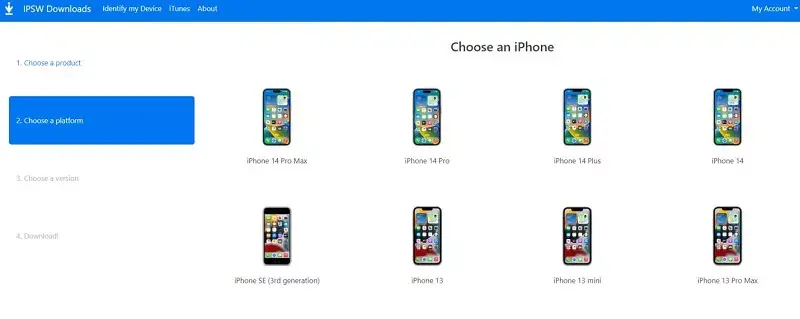
- On your iPhone, go to Settings > tap your iCloud profile > Find My > Find My iPhone and turn it off.
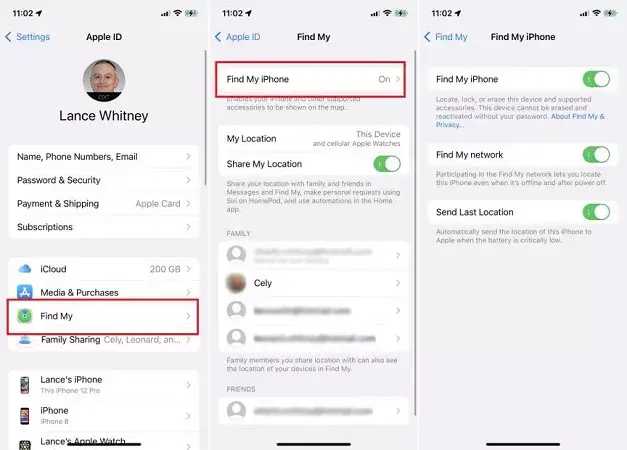
- Connect your iPhone to your computer and launch iTunes/Finder. Click the device icon and follow the on-screen prompts to trust your computer.
- Press and hold the “Shift” key (Windows) or the “Option” key (Mac), then click “Restore iPhone” (iTunes) or “Restore Backup” (Finder).

- A window will appear. Find and select the downloaded iOS 17 IPSW file.
- Confirm the downgrade process and iTunes/Finder will begin restoring your iPhone to iOS 17. Do not disconnect your device at this stage.
Once the process is complete, your iPhone will be running iOS 17. You can then restore your data from the backup you created earlier.
How to remove iOS 18 from iPhone/iPad without computer
Want to know how to downgrade iOS 18 to 17 without computer? If you have not upgraded to the official iOS 18 version but are running the iOS 18 beta version, you can delete the beta profile and restore to the latest stable version of iOS 17 without using a computer. Here’s how:
- Launch the Settings app on your iPhone.
- Scroll down and tap “General”.
- Find “VPN & Device Management” and tap it.
- Find the profile labeled “iOS 17/iOS 18 beta software profile” and tap it.
- Select “Delete Profile” and tap again to confirm your choice when prompted.
- Restart your iPhone.

Once you complete these steps, your iPhone will no longer be running the iOS 18 beta and should be restored to the latest stable iOS version.
How to restore a backup after downgrading from iOS 18 to 17
After successfully downgrading to iOS 17, you can restore your data from the backup you created previously. The process depends on whether you used iTunes or iCloud to back up.
Restore using iTunes
- Connect your iPhone to your computer and open iTunes.
- Click the iPhone icon in iTunes.
- Navigate to the Summary page.
- Under the Backups section, click Restore iPhone.
- Select the most recent iOS 17-compatible backup you want to restore.
- Click Restore and confirm your choice. Wait for the restore process to complete.

Restore iOS backup using iCloud
- On your iPhone, go to Settings > General > Reset > Erase All Content and Settings. This will completely erase your iPhone.
- Follow the on-screen prompts to set up your iPhone as a new device.
- During the setup process, select the option to Restore from iCloud backup.
- Sign in to your iCloud account and select the most recent backup you created before downgrading.
- The restore process will begin. Please be patient as this may take some time depending on the size of your backup.
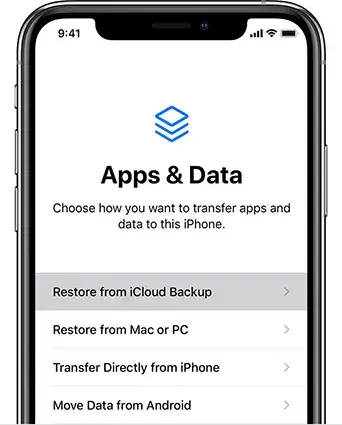
FAQs about downgrading iOS 18 to 17 on iPhone/iPad
How to uninstall iOS 18?
You can uninstall iOS 18 by downgrading to iOS 17. While there are many different ways to do this, try ReiBoot first as it makes the whole process easy.
Is ReiBoot safe to downgrade iOS 17 to 16?
Yes, ReiBoot is safe to use when you are downgrading from iOS 18 to iOS 17. What’s more, it is easy to use.
Is there any risk in downgrading from iOS 18 beta?
If you have backed up your data before downgrading, there is no risk in downgrading from iOS 18 beta. But if you don’t want to brick your iPhone, make sure to follow the right method.
Summary
Downgrading your iPhone from iOS 18 to iOS 17 can be a helpful solution if you are experiencing bugs or performance issues with the new software. However, keep in mind that this is not a risk-free process. Make sure to back up your data before proceeding. Now, when it comes to what to use to downgrade, we recommend Tenorshare ReiBoot because this versatile tool also makes the downgrading process a breeze.
