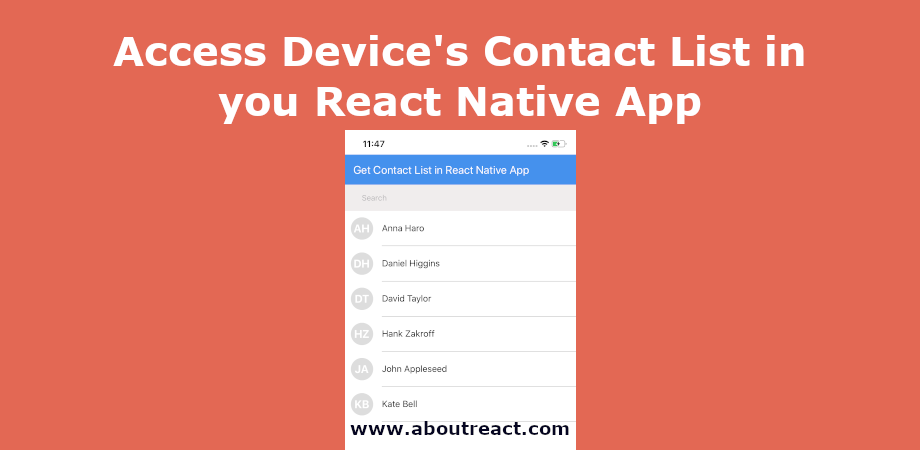在React Native应用程序中访问设备的联系人列表
在这个例子中,我们将看到如何在 React Native 中访问联系人列表。 在 React Native 中访问联系人列表非常简单 react-native-contacts 图书馆。 这个库提供了一个 Contacts 组件可以帮助您访问联系人列表、添加或更新任何联系人并可以打开联系人菜单。 以下是该库提供的 API 列表
getAllPromise<Contact()> – 返回 全部 作为对象数组的联系人getAllWithoutPhotos– 与…一样getAll在 Android 上,但在 iOS 上,它不会返回联系人照片的 URI(因为创建图像的开销很大)getContactById(contactId)– 具有定义的 contactId 的联系人(如果不存在则为 null)getCount()– 联系人数量getPhotoForId(contactId)– 联系人照片的 URI(或 null)addContact(联系人) – 将联系人添加到地址簿。openContactForm(contact) – 创建一个新联系人并显示在contactsUI中。openExistingContact(contact) – 其中 contact 是具有有效 recordID 的对象updateContact(contact) – 其中 contact 是具有有效 recordID 的对象deleteContact(contact) – 其中 contact 是具有有效 recordID 的对象getContactsMatchingString(string) – 其中 string 是与名称(名字、中间名、家庭)匹配的任何字符串getContactsByPhoneNumber(string) – 其中 string 是要匹配的电话号码。getContactsByEmailAddress(string) – 其中 string 是要匹配的电子邮件地址。checkPermission() – 检查访问联系人的权限 仅限 iOSrequestPermission() – 请求访问通讯录的权限 仅限 iOSwritePhotoToPath() – 将联系人照片写入给定路径 仅限安卓
推荐:修复Windows 11 OBS Studio无法录制音频
访问联系人列表
在此示例中,我们将仅讨论 React Native 应用程序中设备联系人的列表。 这是帮助我们访问联系人列表的代码片段。
Contacts.getAll()
.then(contacts => {
contacts.sort((a, b) =>
a.givenName.toLowerCase() > b.givenName.toLowerCase()
);
setContacts(contacts);
})
.catch(e => {
alert('Permission to access contacts was denied');
console.warn('Permission to access contacts was denied');
});
我使用了 getAll API,它将立即提供所有联系人列表。 getAll 是一个数据库密集型过程,可能需要很长时间才能完成,具体取决于联系人列表的大小。 因此,建议您访问 getAll 在需要之前调用方法,并缓存结果以供将来使用。
项目概况
在此示例中,我们将创建设备联系人列表,并使用搜索栏来过滤联系人,单击该联系人后,我们将在默认联系人菜单中打开该联系人。
屏幕启动后,我们将检查平台,如果是Android,我们将请求运行时权限,然后调用loadContacts函数,否则对于iOS,我们将直接调用loadContacts函数。 此 loadContacts 函数将访问设备的联系人列表,并提供与 Promise 相同的功能。 获取联系人后,我们将从 A 到 Z 对列表进行排序
contacts.sort((a, b) =>
a.givenName.toLowerCase() > b.givenName.toLowerCase()
);一旦我们准备好联系人列表,我们将在列表视图中呈现该列表。
我们还将有一个搜索栏,它将帮助我们从列表中搜索联系人。 用户可以通过手机号码或姓名进行搜索,为此,我们将分别使用 getContactsByPhoneNumber 和 getContactsMatchingString。 用户单击任何联系人后,我们将调用 openExistingContact API,该 API 将在默认联系人查看器中打开该联系人。 要打开任何现有的联系人,我们将使用
Contacts.openExistingContact(contact)我希望您现在知道我们要做什么。 现在让我们从示例开始。
制作 React Native 应用程序
React Native 入门将帮助您更多地了解如何制作 React Native 项目。 我们将使用 React Native 命令行界面来制作我们的 React Native 应用程序。
如果您之前安装了全局的react-native-cli软件包,请将其删除,因为它可能会导致意外问题:
npm uninstall -g react-native-cli @react-native-community/cli运行以下命令创建一个新的 React Native 项目
npx react-native init ProjectName如果你想使用特定的 React Native 版本启动一个新项目,你可以使用 –version 参数:
npx react-native init ProjectName --version X.XX.X注意如果上述命令失败,您可能使用的是旧版本 react-native 或者 react-native-cli 在您的电脑上全局安装。 尝试卸载 cli 并使用 npx 运行 cli。
这将在项目目录中创建一个带有名为 App.js 的索引文件的项目结构。
安装依赖
使用 Contacts 我们需要安装 react-native-contacts 包裹。 要安装它,请打开终端并跳入您的项目
cd ProjectName运行以下命令
npm install react-native-contacts --save该命令会将所有依赖项复制到您的node_module目录中,您可以在以下位置找到该目录 node_module 名为的目录 react-native-contacts。
CocoaPods 安装
请使用以下命令安装CocoaPods
npx pod-installAndroid 访问联系人列表的权限
我们正在访问设备的联系人列表,这是敏感信息,因此我们需要向 AndroidManifest.xml 文件。 请在 AndroidMnifest.xml 中添加以下权限。
去 YourProject -> android -> app -> main -> AndroidMnifest.xml
<uses-permission android:name="android.permission.WRITE_CONTACTS"/>
<uses-permission android:name="android.permission.READ_CONTACTS"/>| 允许 | 目的 |
|---|---|
| 写联系人 | 创建和更新设备的联系方式 |
| 读取联系人 | 读取设备的联系方式 |

有关权限的更多信息,您可以查看这篇文章。
iOS 访问联系人列表的权限
请按照以下步骤在iOS项目中添加访问联系人列表的权限。
打开项目 YourProject -> ios -> YourProject.xcworkspace 在 Xcode 中。
1. 在 Xcode 中打开项目后,单击左侧栏中的项目,您将在工作区中看到多个选项。
2. 选择信息选项卡 info.plist
3. 单击加号按钮添加权限键“隐私-联系人使用说明”以及弹出权限对话框时可见的值。

项目结构
例如,我们需要创建以下目录结构。 创建一个 components 目录然后创建2个文件名 Avatar.js 和 ListItem.js 在里面。

如果您已经创建了目录结构,那么您可以进入下一步以替换其中的代码。
在 React Native 中访问联系人列表的代码
应用程序.js
在任何代码编辑器中打开 App.js 并将代码替换为以下代码
// Access Device’s Contact List in React Native App
// https://aboutreact.com/access-contact-list-react-native/
// Import React
import React, {useState, useEffect} from 'react';
// Import all required component
import {
PermissionsAndroid,
Platform,
SafeAreaView,
StyleSheet,
Text,
View,
FlatList,
TextInput,
} from 'react-native';
import Contacts from 'react-native-contacts';
import ListItem from './components/ListItem';
const App = () => {
let (contacts, setContacts) = useState(());
useEffect(() => {
if (Platform.OS === 'android') {
PermissionsAndroid.request(
PermissionsAndroid.PERMISSIONS.READ_CONTACTS, {
title: 'Contacts',
message: 'This app would like to view your contacts.',
}).then(() => {
loadContacts();
}
);
} else {
loadContacts();
}
}, ());
const loadContacts = () => {
Contacts.getAll()
.then(contacts => {
contacts.sort(
(a, b) =>
a.givenName.toLowerCase() > b.givenName.toLowerCase(),
);
setContacts(contacts);
})
.catch(e => {
alert('Permission to access contacts was denied');
console.warn('Permission to access contacts was denied');
});
};
const search = (text) => {
const phoneNumberRegex =
/\b(\+)?(()?(0-9){2,6}())?(-\s\.)?(-\s\/\.0-9){3,15}\b/m;
if (text === '' || text === null) {
loadContacts();
} else if (phoneNumberRegex.test(text)) {
Contacts.getContactsByPhoneNumber(text).then(contacts => {
contacts.sort(
(a, b) =>
a.givenName.toLowerCase() > b.givenName.toLowerCase(),
);
setContacts(contacts);
console.log('contacts', contacts);
});
} else {
Contacts.getContactsMatchingString(text).then(contacts => {
contacts.sort(
(a, b) =>
a.givenName.toLowerCase() > b.givenName.toLowerCase(),
);
setContacts(contacts);
console.log('contacts', contacts);
});
}
};
const openContact = (contact) => {
console.log(JSON.stringify(contact));
Contacts.openExistingContact(contact);
};
return (
<SafeAreaView style={styles.container}>
<View style={styles.container}>
<Text style={styles.header}>
Access Contact List in React Native
</Text>
<TextInput
onChangeText={search}
placeholder="Search"
style={styles.searchBar}
/>
<FlatList
data={contacts}
renderItem={(contact) => {
{
console.log('contact -> ' + JSON.stringify(contact));
}
return (
<ListItem
key={contact.item.recordID}
item={contact.item}
onPress={openContact}
/>
);
}}
keyExtractor={(item) => item.recordID}
/>
</View>
</SafeAreaView>
);
};
export default App;
const styles = StyleSheet.create({
container: {
flex: 1,
},
header: {
backgroundColor: '#4591ed',
color: 'white',
paddingHorizontal: 15,
paddingVertical: 15,
fontSize: 20,
},
searchBar: {
backgroundColor: '#f0eded',
paddingHorizontal: 30,
paddingVertical: Platform.OS === 'android' ? undefined : 15,
},
});ListItem.js
在任何代码编辑器中打开 Components/ListItem.js 并将代码替换为以下代码
// Access Device’s Contact List in React Native App
// https://aboutreact.com/access-contact-list-react-native/
import React, {memo} from 'react';
import {View, TouchableOpacity, Text, StyleSheet} from 'react-native';
import PropTypes from 'prop-types';
import Avatar from './Avatar';
const getAvatarInitials = (textString) => {
if (!textString) return '';
const text = textString.trim();
const textSplit = text.split(' ');
if (textSplit.length <= 1) return text.charAt(0);
const initials =
textSplit(0).charAt(0) + textSplit(textSplit.length - 1).charAt(0);
return initials;
};
const ListItem = (props) => {
const shouldComponentUpdate = () => {
return false;
};
const {item, onPress} = props;
return (
<View>
<TouchableOpacity onPress={() => onPress(item)}>
<View style={styles.itemContainer}>
<View style={styles.leftElementContainer}>
<Avatar
img={
item.hasThumbnail ?
{uri: item.thumbnailPath} : undefined
}
placeholder={getAvatarInitials(
`${item.givenName} ${item.familyName}`,
)}
width={40}
height={40}
/>
</View>
<View style={styles.rightSectionContainer}>
<View style={styles.mainTitleContainer}>
<Text
style={
styles.titleStyle
}>{`${item.givenName} ${item.familyName}`}</Text>
</View>
</View>
</View>
</TouchableOpacity>
</View>
);
};
const styles = StyleSheet.create({
itemContainer: {
flexDirection: 'row',
minHeight: 44,
height: 63,
},
leftElementContainer: {
justifyContent: 'center',
alignItems: 'center',
flex: 2,
paddingLeft: 13,
},
rightSectionContainer: {
marginLeft: 18,
flexDirection: 'row',
flex: 20,
borderBottomWidth: StyleSheet.hairlineWidth,
borderColor: '#515151',
},
mainTitleContainer: {
justifyContent: 'center',
flexDirection: 'column',
flex: 1,
},
titleStyle: {
fontSize: 16,
},
});
export default memo(ListItem);
ListItem.propTypes = {
item: PropTypes.object,
onPress: PropTypes.func,
};Avatar.js
在任何代码编辑器中打开 Components/Avatar.js 并将代码替换为以下代码
// Access Device’s Contact List in React Native App
// https://aboutreact.com/access-contact-list-react-native/
import React from 'react';
import {Image, View, Text, StyleSheet} from 'react-native';
import PropTypes from 'prop-types';
const Avatar = (props) => {
const renderImage = () => {
const {img, width, height, roundedImage} = props;
const {imageContainer, image} = styles;
const viewStyle = (imageContainer);
if (roundedImage)
viewStyle.push({borderRadius: Math.round(width + height) / 2});
return (
<View style={viewStyle}>
<Image style={image} source={img} />
</View>
);
};
const renderPlaceholder = () => {
const {placeholder, width, height, roundedPlaceholder} = props;
const {placeholderContainer, placeholderText} = styles;
const viewStyle = (placeholderContainer);
if (roundedPlaceholder)
viewStyle.push({borderRadius: Math.round(width + height) / 2});
return (
<View style={viewStyle}>
<View style={viewStyle}>
<Text
adjustsFontSizeToFit
numberOfLines={1}
minimumFontScale={0.01}
style={(
{fontSize: Math.round(width) / 2},
placeholderText
)}>
{placeholder}
</Text>
</View>
</View>
);
};
const {img, width, height} = props;
const {container} = styles;
return (
<View style={(container, props.style, {width, height})}>
{img ? renderImage() : renderPlaceholder()}
</View>
);
};
const styles = StyleSheet.create({
container: {
width: '100%',
},
imageContainer: {
overflow: 'hidden',
justifyContent: 'center',
height: '100%',
},
image: {
flex: 1,
alignSelf: 'stretch',
width: undefined,
height: undefined,
},
placeholderContainer: {
alignItems: 'center',
justifyContent: 'center',
backgroundColor: '#dddddd',
height: '100%',
},
placeholderText: {
fontWeight: '700',
color: '#ffffff',
},
});
Avatar.propTypes = {
img: Image.propTypes.source,
placeholder: PropTypes.string,
width: PropTypes.number.isRequired,
height: PropTypes.number.isRequired,
roundedImage: PropTypes.bool,
roundedPlaceholder: PropTypes.bool,
};
Avatar.defaultProps = {
roundedImage: true,
roundedPlaceholder: true,
};
export default Avatar;运行 React Native 应用程序
再次打开终端并使用跳转到您的项目。
cd ProjectName1. 启动 Metro Bundler
首先,您需要启动 Metro,React Native 附带的 JavaScript 捆绑器。 要启动 Metro 捆绑程序,请运行以下命令
npx react-native start一旦您启动 Metro Bundler,它将永远在您的终端上运行,直到您将其关闭。 让 Metro Bundler 在自己的终端中运行。 打开一个新终端并运行该应用程序。
2.启动React Native应用程序
在 Android 虚拟设备或真实调试设备上运行项目
npx react-native run-android或在 iOS 模拟器上运行(仅限 macOS)
npx react-native run-ios输出截图
安卓




IOS
这是您在 React Native 应用程序中访问设备联系人列表的方法。 如果您有任何疑问或想分享有关该主题的内容,您可以在下面发表评论或在此处联系我们。