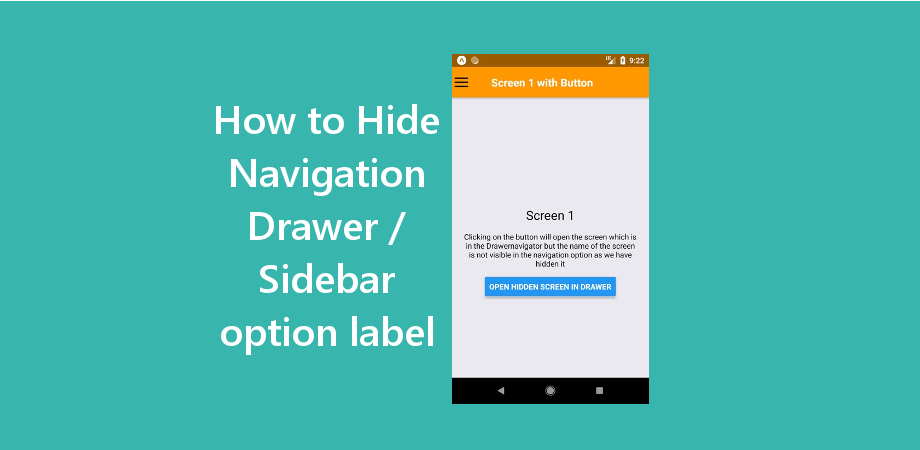如何隐藏导航抽屉侧边栏中的导航选项
这篇文章是关于如何在 React Native 中隐藏导航抽屉/侧边栏中的导航选项。我们将在本例中使用 react-navigation 制作导航抽屉。我希望您已经看过我们关于 React Native 导航抽屉的上一篇文章,因为在这篇文章中,我们只是扩展了上一篇文章以隐藏导航抽屉中的导航选项。
隐藏导航抽屉选项意味着在创建导航抽屉时,我们在导航抽屉中有一个屏幕,它应该在左侧菜单中的导航选项中可见,但通过一些更改,我们还可以控制选项的可见性。
当您必须根据权限/访问管理选项的可见性时,此选项非常有用,例如,如果您必须根据用户是否登录来使用不同的导航选项。
在此示例中,我们将有一个包含 4 个屏幕的导航抽屉,但抽屉菜单中只有 2 个导航选项可用。在第一个屏幕上,我们将有两个按钮来打开两个隐藏屏幕,它们是导航抽屉的一部分,但不在导航抽屉菜单中。
推荐:11个Shopify Dropshipping主题
隐藏导航抽屉中的导航选项
为了隐藏导航抽屉中的导航选项,我们将使用 抽屉内容 支柱 抽屉导航器。此道具提供了独立性,可以用我们自定义的导航抽屉替换默认的导航抽屉。我们添加了一些自定义代码来定制导航抽屉。
逻辑很简单,我们只是获取了抽屉导航器中传递的所有路线,并过滤掉了抽屉导航中我们不需要的所有路线。我们使用了 DrawerContentScrollView 和 抽屉项目列表 创建抽屉选项。
{
const filteredProps = {
...props,
state: {
...props.state,
routeNames: props.state.routeNames.filter(
// To hide single option
// (routeName) => routeName !== 'HiddenPage1',
// To hide multiple options you can add & condition
(routeName) => {
routeName !== 'HiddenPage1'
&& routeName !== 'HiddenPage2';
},
),
routes: props.state.routes.filter(
(route) =>{
route.name !== 'HiddenPage1'
&& route.name !== 'HiddenPage2',
},
),
},
};
return (
);
}}>
让我们从示例开始。
制作 React Native 应用
开始使用 React Native 将帮助您更多地了解如何创建 React Native 项目。我们将使用 react native 命令行界面来制作我们的 React Native 应用程序。
如果您之前安装了全局 react-native-cli 包,请将其删除,因为它可能会导致意外问题:
npm uninstall -g react-native-cli @react-native-community/cli运行以下命令创建一个新的 React Native 项目
npx react-native init ProjectName如果你想使用特定的 React Native 版本启动新项目,你可以使用 –version 参数:
npx react-native init ProjectName --version X.XX.X注意如果上述命令失败,你可能有旧版本的 react-native 或者 react-native-cli 已全局安装在您的电脑上。尝试卸载 cli 并使用 npx 运行 cli。
这将在您的项目目录中创建一个项目结构,其中有一个名为 App.js 的索引文件。
安装依赖项
对于导航抽屉,我们需要添加 react-navigation 以及其他支持依赖项。
要安装依赖项,请打开终端并进入你的项目
cd ProjectName1. 安装 react-navigation
npm install @react-navigation/native --save2. 其他支持库 react-native-screens 和 react-native-safe-area-context
npm install react-native-screens react-native-safe-area-context --savereact-native-screens 软件包需要一个额外的配置步骤才能在 Android 设备上正常工作。编辑 MainActivity.java 文件位于 android/app/src/main/java//MainActivity.java。
将以下代码添加到 MainActivity 班级:
@Override
protected void onCreate(Bundle savedInstanceState) {
super.onCreate(null);
}并确保在此文件顶部的包语句下方添加以下导入语句:
import android.os.Bundle;需要进行此更改以避免与视图状态在 Activity 重启时不一致而导致的崩溃。
3. 安装抽屉导航器
npm install @react-navigation/drawer --save4.现在我们需要安装并配置安装react-native-gesture-handler 和 react-native-reanimated 抽屉导航器所需的库:
npm install react-native-gesture-handler react-native-reanimated --save配置 react-native-reanimated 将 Reanimated 的 Babel 插件添加到你的 babel.config.js (重新动画的插件必须列在最后。)
module.exports = {
presets: (
...
),
plugins: (
... ,
'react-native-reanimated/plugin'
),
};配置 react-native-gesture-handler,在入口文件的顶部添加以下内容(确保它在顶部,并且之前没有其他内容),例如 index.js 或者 App.js
import 'react-native-gesture-handler';注意:如果您正在为 Android 或 iOS 构建,请不要跳过此步骤,否则您的应用即使在开发过程中运行良好,也可能会在生产中崩溃。这不适用于其他平台。
5. 这些步骤对于抽屉导航来说已经足够了,但在这个例子中,我们还要在屏幕之间移动,所以我们还需要 Stack Navigator
npm install @react-navigation/native-stack --saveCocoaPods 安装
请使用以下命令安装 CocoaPods
npx pod-install项目结构
要开始此示例,您需要创建一个名为 页面 在你的项目中创建四个文件 FirstPage.js, SecondPage.js, HiddenPage1.js, HiddenPage2.js 在里面。

代码
现在在任何代码编辑器中打开 App.js 并将代码替换为以下代码
App.js
// How to Hide Navigation Option from Navigation Drawer / Sidebar
// https://aboutreact.com/how-to-hide-navigation-drawer-sidebar-option/
import 'react-native-gesture-handler';
import * as React from 'react';
import {NavigationContainer} from '@react-navigation/native';
import {createNativeStackNavigator} from '@react-navigation/native-stack';
import {createDrawerNavigator} from '@react-navigation/drawer';
import FirstPage from './pages/FirstPage';
import SecondPage from './pages/SecondPage';
import HiddenPage1 from './pages/HiddenPage1';
import HiddenPage2 from './pages/HiddenPage2';
const Stack = createNativeStackNavigator();
const Drawer = createDrawerNavigator();
const FirstScreenStack = () => {
return (
);
};
const SecondScreenStack = () => {
return (
);
};
const ThirdScreenStack = () => {
return (
);
};
const FourthScreenStack = () => {
return (
);
};
const App = () => {
return (
);
};
export default App;在任何代码编辑器中打开 pages/FirstPage.js 并用以下代码替换代码。
FirstPage.js
// How to Hide Navigation Option from Navigation Drawer / Sidebar
// https://aboutreact.com/how-to-hide-navigation-drawer-sidebar-option/
import * as React from 'react';
import {SafeAreaView, StyleSheet, View, Text, Button} from 'react-native';
const FirstPage = ({navigation}) => {
return (
How to Hide Navigation Option from Navigation Drawer
{'\n'}
This is the First Page
To Open Hidden Screen One which is in navigation drawer
but without navigation option
Hide Navigation Option from Navigation Drawer
www.aboutreact.com
);
};
const styles = StyleSheet.create({
container: {
flex: 1,
alignItems: 'center',
justifyContent: 'center',
},
textStyle: {
fontSize: 18,
textAlign: 'center',
},
footerHeading: {
fontSize: 18,
textAlign: 'center',
color: 'grey',
},
footerText: {
fontSize: 16,
textAlign: 'center',
color: 'grey',
},
});
export default FirstPage;在任何代码编辑器中打开 pages/SecondPage.js 并用以下代码替换代码。
SecondPage.js
// How to Hide Navigation Option from Navigation Drawer / Sidebar
// https://aboutreact.com/how-to-hide-navigation-drawer-sidebar-option/
import * as React from 'react';
import {SafeAreaView, StyleSheet, View, Text} from 'react-native';
const SecondPage = () => {
return (
How to Hide Navigation Option from Navigation Drawer
{'\n\n'}
This is Second Page
Hide Navigation Option from Navigation Drawer
www.aboutreact.com
);
};
const styles = StyleSheet.create({
container: {
flex: 1,
alignItems: 'center',
justifyContent: 'center',
},
textStyle: {
fontSize: 18,
textAlign: 'center',
},
footerHeading: {
fontSize: 18,
textAlign: 'center',
color: 'grey',
},
footerText: {
fontSize: 16,
textAlign: 'center',
color: 'grey',
},
});
export default SecondPage;在任何代码编辑器中打开 pages/HiddenPage1.js 并用以下代码替换代码。
HiddenPage1.js
// How to Hide Navigation Option from Navigation Drawer / Sidebar
// https://aboutreact.com/how-to-hide-navigation-drawer-sidebar-option/
import * as React from 'react';
import {SafeAreaView, StyleSheet, View, Text, Button} from 'react-native';
const HiddenPage1 = ({navigation}) => {
return (
How to Hide Navigation Option from Navigation Drawer
{'\n\n'}
This is Hidden Page One
Hide Navigation Option from Navigation Drawer
www.aboutreact.com
);
};
const styles = StyleSheet.create({
container: {
flex: 1,
alignItems: 'center',
justifyContent: 'center',
},
textStyle: {
fontSize: 18,
textAlign: 'center',
},
footerHeading: {
fontSize: 18,
textAlign: 'center',
color: 'grey',
},
footerText: {
fontSize: 16,
textAlign: 'center',
color: 'grey',
},
});
export default HiddenPage1;在任何代码编辑器中打开 pages/HiddenPage2.js 并用以下代码替换代码。
HiddenPage2.js
// How to Hide Navigation Option from Navigation Drawer / Sidebar
// https://aboutreact.com/how-to-hide-navigation-drawer-sidebar-option/
import * as React from 'react';
import {SafeAreaView, StyleSheet, View, Text, Button} from 'react-native';
const HiddenPage2 = ({navigation}) => {
return (
How to Hide Navigation Option from Navigation Drawer
{'\n\n'}
This is Hidden Page One
Hide Navigation Option from Navigation Drawer
www.aboutreact.com
);
};
const styles = StyleSheet.create({
container: {
flex: 1,
alignItems: 'center',
justifyContent: 'center',
},
textStyle: {
fontSize: 18,
textAlign: 'center',
},
footerHeading: {
fontSize: 18,
textAlign: 'center',
color: 'grey',
},
footerText: {
fontSize: 16,
textAlign: 'center',
color: 'grey',
},
});
export default HiddenPage2;运行 React Native 应用程序
再次打开终端并使用进入您的项目。
cd ProjectName1. 启动 Metro Bundler
首先,您需要启动 Metro,它是 React Native 附带的 JavaScript 打包器。要启动 Metro 打包器,请运行以下命令:
npx react-native start一旦启动 Metro Bundler,它将永远在您的终端上运行,直到您关闭它。让 Metro Bundler 在其自己的终端中运行。打开一个新终端并运行该应用程序。
2. 启动 React Native 应用程序
要在 Android 虚拟设备或真实调试设备上运行项目:
npx react-native run-android或者在 iOS 模拟器上运行(仅限 macOS)
npx react-native run-ios输出截图
在线模拟器中的输出
这是如何在 React Native 中隐藏导航抽屉/侧边栏中的导航选项。如果您有任何疑问或想分享有关该主题的内容,您可以在下面发表评论或在此处联系我们。很快会有更多帖子发布。