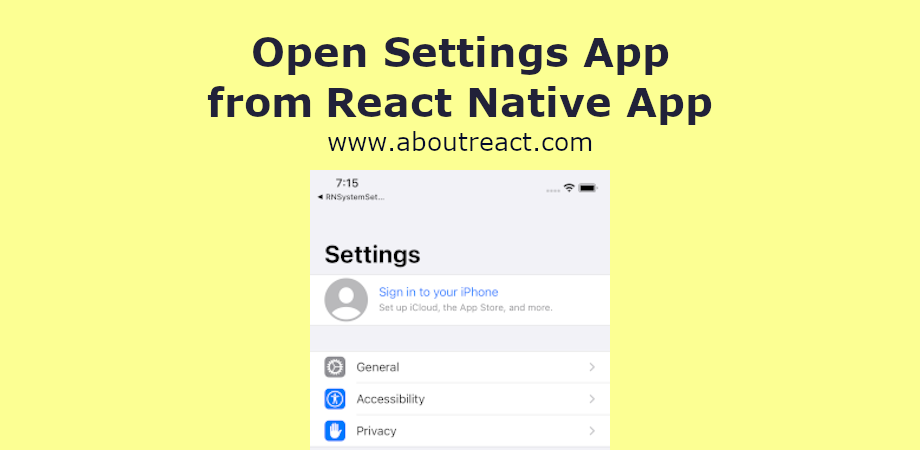如何从React Native应用程序打开设置应用程序
在此示例中,我们将了解如何从 React Native 应用程序打开设置应用程序。 当您希望用户启用某些功能以使用应用程序的任何功能时,例如,如果您的应用程序需要用户位置,这种情况经常发生
然后您可以检查权限,如果未提供/限制,您可以将用户引导至设置应用程序以启用相同的权限。
在React Native中打开设置应用程序非常简单,我们可以直接在React Native中使用以下命令打开它 链接。 链接 API 提供了 打开设置() 功能将重定向到设置应用程序。本文为你介绍如何从React Native应用程序打开设置应用程序
推荐:如何检测React Native应用程序的调用状态
导入链接
import { Linking } from 'react-native'打开设置应用程序
Linking.openSettings()在此示例中,我们将通过单击按钮打开设置应用程序。 那么让我们开始吧。
制作 React Native 应用程序
React Native 入门将帮助您更多地了解如何制作 React Native 项目。 我们将使用 React Native 命令行界面来制作我们的 React Native 应用程序。
如果您之前安装了全局的react-native-cli软件包,请将其删除,因为它可能会导致意外问题:
npm uninstall -g react-native-cli @react-native-community/cli运行以下命令创建一个新的 React Native 项目
npx react-native init ProjectName如果你想使用特定的 React Native 版本启动一个新项目,你可以使用 –version 参数:
npx react-native init ProjectName --version X.XX.X注意如果上述命令失败,您可能使用的是旧版本 react-native 或者 react-native-cli 在您的电脑上全局安装。 尝试卸载 cli 并使用 npx 运行 cli。
这将在项目目录中创建一个带有名为 App.js 的索引文件的项目结构。
代码
在任何代码编辑器中打开 App.js 并将代码替换为以下代码
应用程序.js
// How to Open Settings App from React Native App
// https://aboutreact.com/open-settings-app-in-react-native/
// import React in our code
import React, {useCallback} from 'react';
// import all the components we are going to use
import {
StyleSheet,
Text,
SafeAreaView,
View,
TouchableOpacity,
Linking,
} from 'react-native';
const App = () => {
const _openAppSetting = useCallback(async () => {
// Open the custom settings if the app has one
await Linking.openSettings();
}, []);
return (
<SafeAreaView style={styles.container}>
<View style={styles.innerContainer}>
<Text style={styles.titleText}>
How to open Settings App in React Native
</Text>
<TouchableOpacity
activeOpacity={0.5}
style={styles.buttonStyle}
onPress={_openAppSetting}>
<Text style={styles.buttonTextStyle}>
Open the Settings App
</Text>
</TouchableOpacity>
</View>
<Text style={styles.footerHeading}>
React Native System Settings
</Text>
<Text style={styles.footerText}>
www.aboutreact.com
</Text>
</SafeAreaView>
);
};
const styles = StyleSheet.create({
container: {
flex: 1,
backgroundColor: '#fff',
},
innerContainer: {
flex: 1,
alignItems: 'center',
padding: 35,
justifyContent: 'center',
},
titleText: {
fontSize: 22,
fontWeight: 'bold',
textAlign: 'center',
paddingVertical: 20,
},
buttonTextStyle: {
color: 'white',
fontWeight: 'bold',
},
buttonStyle: {
alignItems: 'center',
backgroundColor: 'green',
padding: 10,
width: '100%',
marginTop: 16,
},
footerHeading: {
fontSize: 18,
textAlign: 'center',
color: 'grey',
},
footerText: {
fontSize: 16,
textAlign: 'center',
color: 'grey',
},
});
export default App;运行 React Native 应用程序
再次打开终端并使用跳转到您的项目。
cd ProjectName1. 启动 Metro Bundler
首先,您需要启动 Metro,React Native 附带的 JavaScript 捆绑器。 要启动 Metro 捆绑程序,请运行以下命令
npx react-native start一旦您启动 Metro Bundler,它将永远在您的终端上运行,直到您将其关闭。 让 Metro Bundler 在自己的终端中运行。 打开一个新终端并运行该应用程序。
2.启动React Native应用程序
在 Android 虚拟设备或真实调试设备上运行项目
npx react-native run-android或在 iOS 模拟器上运行(仅限 macOS)
npx react-native run-ios输出截图

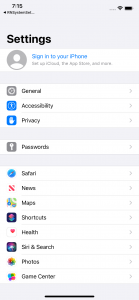
这是您可以从 React Native 应用程序打开设置应用程序的方法。 如果您有任何疑问或想分享有关该主题的内容,您可以在下面发表评论或在此处联系我们。 其余组件将在下一篇文章中介绍。